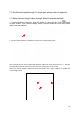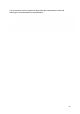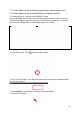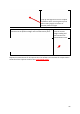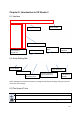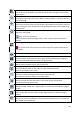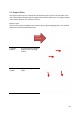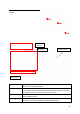User's Manual
38
Preview Slice Result.
The 3D file will be sliced but not saved, the sliced result will appear on file list of
right column.
The “Print” button.
clicking this button will call out the “Wand” hosting module. This button does not
initiate printing.
Move.
Select a 3D model and then click this button. Mouse Right-Click-drag the model to
move it along X-Y Plane. Alternatively use the keypad to move move model along
selected axis.
Select a 3D model and the click this button to rotate. Select the axis and rotation
degree on the keypad.
Select surface to be bottom.
Click the bottom and select target surface, it will rotate to become the object
bottom.
Scale object. Use keypad to select preset ratio or input a target scale ratio.
Link all axis when scale, this keep all 3 axis to keep the original proportion of
the model.
Mirror object along selected axis.
Autoplace。
Click this button all the objects in print space will be automatically arranged to
become evenly distributed and “onto” the build surface.
Views.
Quickly switch between preset view perspectives.
Display modes.
Choose to display Solid, Surface, Wire or make model transparent.
Apply to all models in print space.
Cross-section view.
Choose to a section along specified axis for inspection only.
This function cannot be used to cut/modify object.
Fix Error.
Choose a model and click this button to fix simple simple mesh defects.
Cannot handle more severe issue.
Merge.
Merge selected models into a single model. The raft of the object will be merged
as well.
Support Editor.
Select model and click this button to open support editor for detailed support
editing.
Reset Model.
Remove all previous modification of the model and model return to the state it is
just loaded into the software.