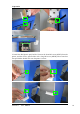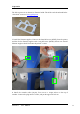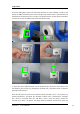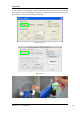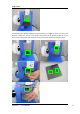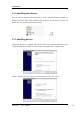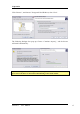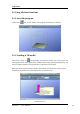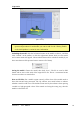User's Manual
3.Operation
UP Plus 2 User Manual 19
(Mac version)
TIP: You can open several models and print them all at the same time. Just repeat the
open model procedure for each model you want to add. See the ―Placing models
on the build platform‖ section for more information.
Unloading the model: click the left mouse button on the model to select it, and then
click ―Unload‖ on the toolbar, or click the right mouse button while over the model
and a context menu will appear. Choose unload the model or unload all models (if you
have more than one file open and want to remove all of them).
Saving the model: Choose the model, then click ―Save‖. The file is saved in UP3
format and its size is 12%~18% of the original STL file. This is a convenient format
for users to archive or transfer files.
Note on STL files: For a model to print correctly, all the faces of the models need to
have their normal facing outwards. The Up software uses model colour to indicate
whether a model is OK or not. The default colour used by the software when opening
a model is a light grey/pink colour. If the normal are facing the wrong way, then the
model is coloured in red.