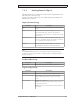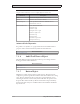User Manual
Objects
PictureGroup
Parameter Description
Picture Selectsapicture todisplayonthe button. Picturesfrom
theProjectPicturesfolderisavailab le for selection
directly. Itisalsopossibleto browsethePCenvironment
forapicture.
SelectNoPicture toremovea previouslyselectedpicture.
CheckingtheMulti Picturecheckboxwillmake
itpossibleto display differentpicturesbasedon
thevalue ofaconnectedtagaccordingtosection
Configure MultiPictures.
MultiPicture MultiPictureorsinglepicturedisplayedonbutton.
Transparent Makesthepicture transparent
Note:
Makesure nottousesemi-transparentpicturesinprojectstargetedforoperatorpanel.
Sincethesetargetsdo notfullysupportopacity,semi-transparentpicturesmayturn
outunclear.
ConfigureMultiPictures
Different pictures can be displayed on the button based on the value of a
connected tag, following the steps below:
1.
Check the Multi Picture check box.
2.
Click on the Picture control on the Pict
ure group of the General tab.
3.
Select a tag to control which picture to display.
4.
Click Add to add pictures and configure start and end values for each picture.
You can browse the PC for pictures, or select pictures from the current project.
BeijerElectronics, MAEN831P
167