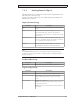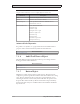User Manual
Objects
Parameter Description
MakeTransparent Settransparency on the item
Action Configuretheaction whentheitem isclicked
TheMenuGroupstabintheEditActionsdialogcontainsthefollowing
properties:
Parameter Description
MenuGroupName The nameofthemenugro up
Picture Thepicture tobed isplayedforthe menugroup
MakeTransparent Settransparency on the menugroup
Note:
Makesure nottouse semi-transparentpicturesinprojectstargetedforoperatorpanel.
Sincethesetargets donotfullysupportopacity,semi-transparentpicturesmayturn
outunclear.
AddingaNewAction
In the Edit Actions dialog select the Actions tab. Click the Add button. A new
item will be added and placed last in the list. To configure the actions for the item,
clickthe“…”buttonintheActioncolumn.
AddingaNewMenuGroup
In the Edit Actions dialog select the Menu Groups tab. Click the Add button. A
new menu group will be added and placed last in the list. The menu group will be
displayed in the Actions tab as a new menu group tab.
ActionMenuDynamics
It is also possible to set dynamics, i.e. tag dependent values for the Action Menu
properties. These can be found in the Dynamics tab in the ribbon bar.
Relatedinformation
DynamicsRibbonTab
7.3.2 AlarmViewerObject
The Alarm Vi
ewer is used to display and manage alarm items, for example
indication
of out-of-bounds tag values. The viewer consists of a list area and a
button are
a.
Relatedinformation
Alarm M
anagement
Alarm
Viewer
162
BeijerElectronics, M AEN831P