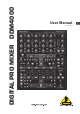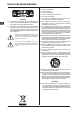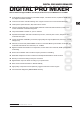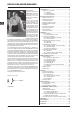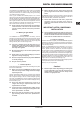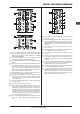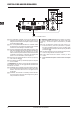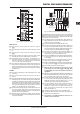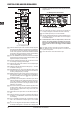Manual
DIGITAL PRO MIXER DDM4000
Controls and connections 9
Main and Phones section2.4
Main and Phones sectionFig. 2.4:
MAIN OUTPUT:
The [30] OUTPUT A knob controls the volume of output A
([73]).
The [31] BALANCE knob adjusts the stereo panning of output
A.
The [32] OUTPUT B knob controls the volume of output B
([74]).
The high-resolution, 22-segment [33] OUTPUT LEVEL meter
indicates the level of the output signal on OUTPUT A.
ULTRAMIZE ON/OFF[34] push button: The Ultramizer is an
effect that enhances the loudness and assertiveness by
dynamic compression. In Ultramizer Setup (see Chapter
3.5.1), you can congure the Ultramizer.
The [35] LOAD push button lets you load the user settings of the
entire mixer. The settings that are active when the device is
turned off are loaded when the device is switched back on
again. Read more about saving and loading user settings
in Chapter 3.5.2.
PHONES:
Connect the headphones to the [36] PHONES jack (1/4" TRS
connector).
The [37] OUTPUT knob controls the volume of the head-
phones.
The [38] MIX knob adjusts the balance between PFL signal and
PGM signal (PFL = Pre Fader Listening, fader independent
pre-listening of individual channels; PGM = Program, Master
signal). When the knob is turned completely to the left, you
only hear the PFL signal, whereas when turned completely
to the right the Master signal is heard. Between these two
positions, you can adjust the mix of both signals.
The [39] PUNCH EQ function helps synchronize two tracks. You
can orient yourself to the snare or the bass drum or both.
Press the SNARE or BASS push button to emphasize the
selected sound in the headphones.
When the [40] SPLIT push button is pressed, the PFL signal is
heard in the left headphone and the PGM signal is only heard
in the right headphone.
BPM and Effects section2.5
BPM Counter and Effects section (here FX1)Fig. 2.5:
The DDM4000 has 2 identical effects units. There are 2 additional
independent effects units for the mic signal and the Sampler. All
effects can be used at the same time. The BPM Counter and MIDI
Clock are also found in this section.
The graphic display shows BPM values, effect names and [41]
effect parameters as well as channel assignments. It also
leads you through Console Setup.
The [42] FX ON push button activates the effects unit.
Press the [43] FX ASSIGN push button to assign an effects unit
to a signal source (push button ashes). The possible input
sources are listed on the display. Select the preferred source
by turning and pressing the PARAMETER knob [45].
The [44] DEPTH knob adjusts the effect intensity (depth). For
some effects, it also lets you adjust the mix between the
original signal (dry) and the effect signal (wet).
Press the[45] PARAM(eter) knob to select the effect parameters.
By turning the knob, you can change the parameter shown
on the display.
Press [46] SELECT/LOW to access the effects list (on the dis-
play). Turn and press the knob [45] to load a preset.
Press the [47] PARAM/MID push button to access the effect para-
meters. Turn the knob [45] to change the parameter value.
Press [48] DEFAULT/HIGH to restore a preset.
When the effect is activated (by pressing the FX ON +
push button), the push buttons [46] (LOW), [47] (MID)
and [48] (HIGH) are used as Kill switches in the effect’s
signal path.
Depending on the selected effect, the [49] BEAT push buttons can
adjust time-related parameters. However, the values entered
are not in milliseconds or similar units, but in beats.
To enter the tempo manually, tap this push button (at least [50]
2 x) in the rhythm of the music (TAP). By keeping the AUTO
BPM/TAP push button pressed a little longer (> 1 s), the
automatic tempo input (AUTO BPM) is reactivated.
Turn the [51] CONSOLE SETUP knob to adjust the tempo of
the MIDI Clock (press and turn simultaneously = coarse
adjustment). A short press on the knob conrms the entry
made. A long press on the knob lets you access Console
Setup (see Chapter 3.1).
The [52] MIDI START/STOP/ESC turns on the MIDI Clock.
The [53] ADJUST push buttons let you transfer the tempo of the
BPM counter to the MIDI Clock.
All functions of the BPM and Effects section are de- +
scribed in detail in Chapter 4.