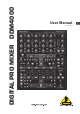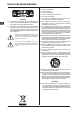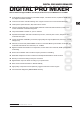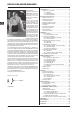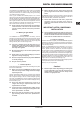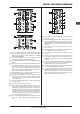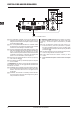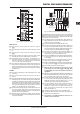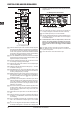Manual
DIGITAL PRO MIXER DDM4000
Controls and connections 7
Stereo channels 1 – 42.1
2
4
7
8
10
9
6
5
3
1
Stereo channel stripsFig. 2.1:
The input select switch lets you switch between two signal {1}
sources. Select Line to hear the signal of the Line input [67].
Select Phono/Line to listen to the incoming source signal at
the Phono/Line [68] input.
The {2} GAIN knob adjusts the level of the input signal. The
actual level is displayed on the level meter {3}.
The 7-segment LED meter indicates the level of the input {3}
signal.
Each input channel features a 3-band equalizer ({4} HIGH, MID
and LOW) with kill feature, giving you up to 12 dB of boost
and a maximum cut of -? dB (kill). The kill feature lets you
mute the given frequency range. When each EQ knob is
turned fully left, the signal is effectively muted. All EQ para-
meters can be adjusted in Channel Setup.
The {5} MODE push button changes the functionality of the
preset push button {6} from Multi to Single.
The preset push buttons {6} P1, P2 and P3 allow you to store
and activate equalizer presets. When activated in Single
Mode, these push buttons provide a maximum cut of
-? dB (kill function).
Press the {7} PFL push button to listen in on the channel’s signal
using headphones.
The fader controls the channel volume.{8}
The {9} CURVE switch adjusts the response of the fader. In
SOFT Mode, the fader responds slower to steady fader
movement in the upper range and quicker in the lower range.
In Sharp Mode, the fader adjusts the volume quicker in the
upper third and slower in the lower range. In MID Mode,
the fader responds in a linear fashion. Since a difference
in volume levels is heard when switching between modes,
don’t use this switch while playing music!
The [10] CF ASSIGN push button lets you determine on which
side of the crossfader [20] (A or B) the signal is to be he-
ard.
Microphone channel2.2
Microphone channelFig. 2.2:
The [11] GAIN knob adjusts the level of the microphone signal
at the MIC 1 input.
This switch determines which signal is to be displayed on the [12]
level meter [13]. IN VU shows the unprocessed input level
which helps you to adjust the microphone signal correctly.
XMC VU shows the level after it has passed the Ultramic
processor.
The 7-segment LED meter indicates the level of the micro-[13]
phone channel.
The microphone channel strip features a 3-band equalizer [14]
(HIGH, MID and LOW). The range is +/-12 dB.
The [15] ON/OFF push button turns the microphone channel
on and off.
The [16] MIC SETUP push button opens the Mic Setup menu
on the display. This allows you to adjust the settings of the
equalizer, the Ultramic processor and the MIC FX (effects
processor).
The [17] XMC ON push button activates the ULTRAMIC pro-
cessor, which includes a 2-band compressor and expander.
Ultramic settings can be adjusted in Mic Setup.
The [18] MIC FX ON push button activates the microphone effects
processor. Select the effect in Mic Setup.
The [19] TALK ON push button activates the Talkover function.
This attenuates the volume level of the music as soon as you
speak into the microphone. This is a very useful function to
make yourself heard over the music being played. You can
adjust all the relevant settings in Talk Setup.