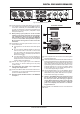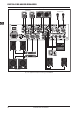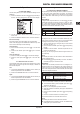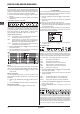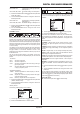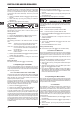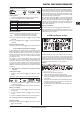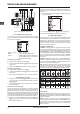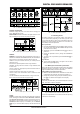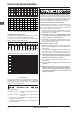Manual
DIGITAL PRO MIXER DDM4000
BPM and Effects section20
Rhythmically represented delay parameterFig. 4.4:
FLANGER, PHASER, PAN, FILTER:
For the lter effect, the BPM synchronization is only possible in
LFO Mode. You can adjust the speed of the modulation
(LFO speed). The values 1 – 32 correspond to the number of beats
that are needed for one oscillation period:
Beats and note values for modulation effectsFig. 4.5:
The following picture results from the musical context:
LFO parameter, represented in beats and barsFig. 4.6:
FX Setup4.1.7
FX Setup lets you specify the crossover frequencies between the
individual bands of the EFFECT/BAND push buttons [46] – [48]
(Kill function on the effect path, see Chapter 4.1.2). This is indivi-
dually done for both effect devices.
Adjustable parameters:
FX1 LOW / FX2 LOW: Crossover frequency between LOW
and MID.
FX1 HIGH / FX2 HIGH: Crossover frequency between MID
and HIGH.
Press the left or right PARAMETER knob 1) [45] to select the
parameter for FX1 and FX2.
Turn the left or right PARAMETER knob to change the value 2)
of the selected value.
BPM Counter4.2
The Auto BPM Counter is automatically able to convert the tempo
of the track being played into BPM (Beats Per Minute). The detec-
ted BPM values are the basis for all time-related effect parameters
and for the recording duration of the sampler. The BPM can be
detected in two different ways: manually and automatically. In both
cases, the current BPM is shown in Section B of the display.
Automatically detecting beats with AUTO BPM:
The BPM Counter detects the tempo of the signal source assig-
ned to the Effect section. The signal source is shown in the BPM
section of the display. (Assigning the signal source to the BPM/
Effect section is described in Chapter 4.1.1.)
Make sure that “Auto BPM” is activated. When active, the 1)
AUTO BPM push button [50] shines yellow and the BPM
indicator ashes on the display.
Should Tap Mode be active (AUTO BPM push button +
shines blue), press the AUTO BPM push button longer
than one second to activate Auto BPM.
Now the BPM Counter determines the BPM value of the played 2)
signal. It is constantly brought up to date to be able to respond
immediately to any tempo changes.
Manually detecting beats with TAP:
Make sure that Tap Mode is activated. When active, the AUTO 1)
BPM/TAP push button [50] shines blue and the BPM indicator
shows “Manual.”
Tap the TAP push button 2) [50] (at least 2x) in the rhythm of the
music, which results in a constant BPM value. Here’s a tip:
while tapping, listen in on the signal using the headphones.
Should Auto BPM be active (AUTO BPM push button +
shines yellow), go to Step 2. When tapping the tempo,
Manual Mode is automatically activated.
The BPM value can always be readjusted by tapping over 3)
and over again.
The Auto BPM is always active when the device is +
turned on.
Without a music signal (or one which is too quiet), the +
BPM value ashes on the display. In addition, the mes-
sage “Low Level” appears on the display. The BPM value
also ashes when the beat cannot be clearly identied
(message “Uncertain”).