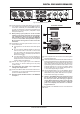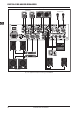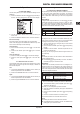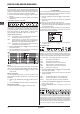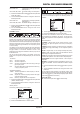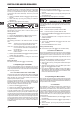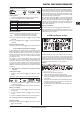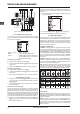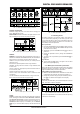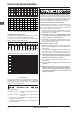Manual
DIGITAL PRO MIXER DDM4000
Operation14
Channel Setup3.2.2
In Channel Setup, you can ne-tune the characteristics of the
stereo channels’ equalizer. It is also possible to adjust a Subsonic
Filter (low-cut lter) for all four channels. For example, this lter can
be used to suppress low-frequency noise from turntables.
Press the CONSOLE SETUP knob 1) [51] for approximately 2
seconds.
Select “Channel Setup” by turning and pressing the CONSOLE 2)
SETUP knob.
Channel Setup appears on the display.
The equalizer of the stereo channels has 3 bands with different
characteristics. The Mid band is a peak lter whose center fre-
quency and bandwidth (Q factor) can be modied. Both outer
bands Low and High are shelving lters. In Channel Setup,
following settings are available for each of the 4 channels:
Channel Xover (Crossover):
LOW: Cutoff frequency of the Low lter. All frequencies below
the adjusted value are cut or boosted.
MID: Center frequency of the Mid band. All frequencies
around this value are boosted or cut. The bandwidth is
determined by the parameter Mid Q (see below).
HIGH: Cutoff frequency of the High lter. All frequencies above
the adjusted value are boosted or cut.
Press the left PARAMETER knob 1) [45] to select the parameter
(LOW, MID or HIGH).
Turn the PARAMETER knob to change the cutoff frequency 2)
and center frequency of the selected band.
Mid Q:
The Q factor determines the behavior of the lter. The higher the
value, the narrower the bandwidth. Mid Q affects the mids band.
Turn the CONSOLE SETUP knob = [51] to change the value
of the Q factor.
Subsonic frequency:
You can adjust the cutoff frequency of the low-cut lter on each
stereo channel. All frequencies below the cutoff frequency are
attenuated.
Press the right PARAMETER knob 1) [45] to select the chan-
nel.
Turn the PARAMETER knob to change the cutoff frequency.2)
Exiting Channel Setup:
Press the ESC push button = [52] to exit Channel Setup.
Operating the Microphone channel3.3
Mic Setup3.3.1
You can make adjustments to the sound settings of the Microphone
channel, the Ultramic processor and the Mic effects by using Mic
Setup. This is how to access Mic Setup:
Press the CONSOLE SETUP knob 1) [51] for approximately 2
seconds.
Select “Mic Setup” by turning and pressing the CONSOLE 2)
SETUP knob.
Alternatively, you can access Mic Setup as follows:
Press the MIC SETUP push button = [16] on the microphone
channel. The MIC SETUP push button lights up as long as
you are using Mic Setup.
Mic Setup appears on the display containing several submenus.
On the left-hand side of the display you see a list from which the
following submenus can be selected:
Turn the left PARAMETER knob = [45] to select the submenu
you want to edit:
EQ Freq/Pan page:
This page shows level meters for both microphone signals. In
addition, you can make sound settings for the equalizer on the
Microphone channel. Here you can adjust the stereo image of the
microphone signal as well as the signal relation of both micropho-
nes to each other. The individual parameters are as follows:
MIC1: Level meter for Microphone 1
MIC2: Level meter for Microphone 2
LOW: Cutoff frequency of the LOW control knob
MID: Center frequency of the MID control knob
HIGH: Cutoff frequency of the HIGH control knob
Q MID: Q factor of the mids band
Press the CONSOLE SETUP knob 1) [51] to select the parameter
(LOW, MID, HIGH, Q MID).
Turn the CONSOLE SETUP knob to change the value of the 2)
selected parameter.
PAN1: Position of Microphone 1 in the stereo image
PAN 2: Position of Microphone 2 in the stereo image
OUT B: Volume of the microphone channel at Output B
Press the right PARAMETER knob 1) [45] to select the parameter
(PAN 1, PAN 2, OUT B).
Turn the PARAMETER knob to change the value of the 2)
parameter.
EQ GAIN page:
This page lets you make user default sound settings, which affect
the microphone channel in relation to the equalizer. For example,
storing a boost of 5 dB in these settings affects the signal even
when the HIGH rotary knob is set to 0, that is the center position.
The high frequencies can additionally be boost or cut with the HIGH
knob. This function helps to remove problematic frequencies of
your voice or to improve speech comprehensibility.