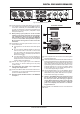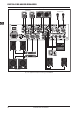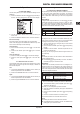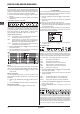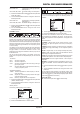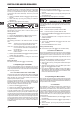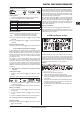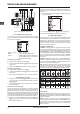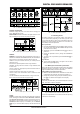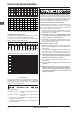Manual
DIGITAL PRO MIXER DDM4000
Operation 13
Operation3.
Console Setup3.1
Console Setup allows you to make all standard settings for the
DDM4000.
Press the CONSOLE SETUP knob 1) [51] for approximately 2
seconds. The setup list appears in the center of the display.:
Turn the CONSOLE SETUP knob to select the setup you 2)
want to edit.
Press the CONSOLE SETUP knob to conrm the selection.3)
Exit Console Setup:
Press the ESC push button = [52] to exit Console Setup.
Some of the setup pages can be accessed in different ways. This
is the case for Mic Setup and User Settings:
Open Mic Setup:
Press the MIC SETUP push button 1) [16] to access Mic
Setup.
Press the MIC SETUP push button 2) [16] again to exit Mic
Setup.
Open User Settings:
Press the LOAD push button 1) [35] to access User Settings.
Press the LOAD push button 2) [35] again to exit User Set-
tings.
Selection lists on screen3.1.1
The individual setup pages contain further selection lists, which
appear either on the left or right side of the display, in addition to
the Console Setup list.
Left:
Turn the left PARAMETER knob 1) [45] (in the FX1 section) to
select the preferred function from the list.
Press the left PARAMETER knob to conrm the selection.2)
Right:
Turn the right PARAMETER knob 1) [45] (in the FX2 section) to
select the preferred function from the list.
Press the right PARAMETER knob to conrm the selection.2)
Using stereo channels3.2
EQ modes: SINGLE and MULTI3.2.1
The equalizer provides Preset push buttons, labeled P1, P2 and
P3, with which preset congurations are stored. The behavior
of the push buttons depend on the selected EQ mode: Single
Mode or Multi Mode. After switching on the device, Single Mode
is active.
SINGLE Mode:
In Single Mode, the push buttons P1, P2 and P3 {6} are each
permanently assigned to a frequency band (P1 = HIGH, P2 = MID,
P3 = LOW). This means that a Preset can be assigned to each
EQ control. When activated, the Preset push buttons provide a
Kill function with maximum attenuation (-? dB).
Preset settings in SINGLE Mode
P1
HIGH Kill -? dB
Suppresses high frequencies
P2
MID Kill -? dB
Suppresses mid frequencies
P3
LOW Kill -? dB
Suppresses low frequencies
Functionality of Preset push buttons in Single ModeTab. 3.1:
The degree of cut can, however, be modied. Alternatively, a fre-
quency boost can also be stored. In case you want to boost instead
of cutting the bass (Punch function), proceed as follows:
Turn the LOW knob 1) {4} to the right until you have reached
the boost you want.
Press and hold the MODE push button 2) {5} while pressing
P3 {6}.
Press P3 to load the Preset. The bass frequencies are now 3)
boosted. P3 ashes blue.
This way you can also program the mids and highs with P2 and
P1 respectively.
Reset:
The Preset push buttons can be restored to their initial states at
all times (Reset function):
Press MODE = {5} for approximately 2 seconds. The MULTI
LED briey lights up to conrm the reset.
MULTI Mode:
In Multi Mode, the Preset push buttons are not assigned to in-
dividual EQ bands, but are assigned to the 3-band equalizer as
a whole. This way you can create three EQ presets and assign
these to the Preset push buttons. When activated, the Preset push
buttons are assigned as follows:
Preset settings in MULTI Mode
P1 High pass Suppresses MID and LOW
P2 Band pass Suppresses HIGH and LOW
P3 Low pass Suppresses HIGH and MID
Functionality of Preset push buttons in Multi ModeTab. 3.2:
To activate Multi Mode, press the MODE push button = {5}.
The MULTI LED lights up.
To create your own EQ presets, proceed as follows:
Adjust the equalizer as needed by turning the LOW, MID and 1)
HIGH knobs.
Press and hold the MODE push button 2) {5} while pressing
P1 {6}.
Press P1 to load the EQ Preset. P1 ashes yellow.3)
Two more EQ Presets can be stored with P2 and P3.
Reset:
The Preset push buttons can be restored at all times:
Press MODE for approximately 2 seconds. The SINGLE LED =
briey lights up to conrm the reset.