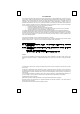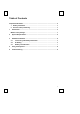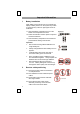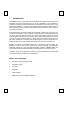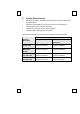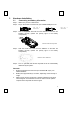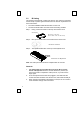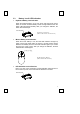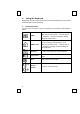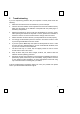User Manual
9
5 Troubleshooting
If you are experiencing problems with your keyboard or mouse please check the
following:
1. Make sure the USB connector is inserted into your PC USB port.
2. Check to see if the batteries in the keyboard and mouse are installed correctly.
Make sure the polarity of the batteries corresponds with the polarity signs in
the battery compartment.
3. Replace the batteries on time to make sure the batteries are not low in power.
After replacing the batteries of keyboard or mouse, please also remember to
set the ID. There is no need to reset all the ID’s. Simply reset one of them.
4. Please remember to set the ID when your keyboard kits do not work properly.
5. It is strongly recommended to place the receiver in front of the monitor in order
to prevent signal disturbance from the monitor.
6. If your PC system’s BIOS setup has options for the keyboard or mouse - make
sure they are set to default settings. If you are not familiar with the BIOS, refer
to your PC’s manual for more information.
7. Use the mouse only on a clean, flat, non-slippery surface in order to ensure
smooth and accurate cursor action.
8. Keep all items away from direct sunlight, moisture, dirt, extreme heat and
abrasive chemical (cleaning) solutions.
9. Should the receiver, the keyboard or mouse become accidentally immersed or
splashed by liquids, switch off your PC immediately, unplug all items and refer
to your dealer for further assistance. In these cases please refrain from using
any of the items before consulting with your dealer!
If above troubleshooting suggestions still do not solve your problem then please
refer to your direct dealer for technical support.