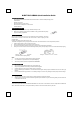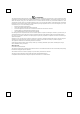User's Manual
M
M
-
-
R
R
C
C
T
T
1
1
5
5
0
0
/
/
C
C
-
-
U
U
B
B
H
H
6
6
8
8
Q
Q
u
u
i
i
c
c
k
k
I
I
n
n
s
s
t
t
a
a
l
l
l
l
a
a
t
t
i
i
o
o
n
n
G
G
u
u
i
i
d
d
e
e
System Requirements
- Microsoft® Windows® ME, Windows® 2000, Windows® XP or Windows Vista® operating system
- CD-ROM drive
- Standard sound card
- Microsoft
Office 97 or later version
- Microsoft
Internet Explorer 5.0 or later version
- Available USB port
Hardware Installation
1. Plug in the receiver connector into your available USB port on PC.
2. Make sure the batteries of the mouse are installed correctly, please follow the polarity
signs in the battery compartment.
Pairing Procedure
After you pair mouse with the receiver, you can operate the mouse immediately. The pairing
button locates on the top of the receiver with a LED under to show the pairing or data
reception status.
By pairing the wireless mouse with receiver it will:
- Generate a new digital ID, linking uniquely mouse with receiver. This lessens inference from nearby wireless products.
1. Press the pairing button on the top of the receiver first.
2. Next, press the pairing button on the bottom of the mouse once.
3. The receiver LED will blink rapidly for some time to indicate it has received pairing information.
4. When you move the mouse, the receiver LED will light steadily. When you stop using the mouse, the receiver LED will stop lighting.
Note:
1. Your PC must be turned on before doing this pairing procedure.
2. You must follow the procedure above to complete ID pairing.
3. The whole procedure should be completed within 60 seconds.
Battery Information
1. We recommend using alkaline batteries for a longer battery life.
2. Always change batteries when battery low alarm indication appears.
3. Install mouse driver first to ensure the battery power is monitored.
4. Don't mix different types of batteries or new and old batteries together. Always replace old batteries with new and same type
batteries.
5. Remove batteries after long periods of non-use. Battery leakage or corrosion may damage the device quality and cause danger.
6.
Mouse Information
1. This laser mouse can work on most surfaces, including polished or wood-grain surfaces.
2. While functioning, this mouse emits invisible laser light that may be hazardous to eyes. Avoid looking directly into the emitter hole
on the bottom of the mouse.
Laser Safety Information
This product complies with International Standards EN 60825-1/A2: 2001, Class 1 Laser Product, and also complies with FDA standards
Title 21 CFR 1040.10 and 1040.11, except for deviations pursuant to Laser Notice No.50, dated July 26, 2001.
Pairing button on the top of the receiver
(With LED under the pairing button)
Pairing button on the bottom of the mouse