User's Manual
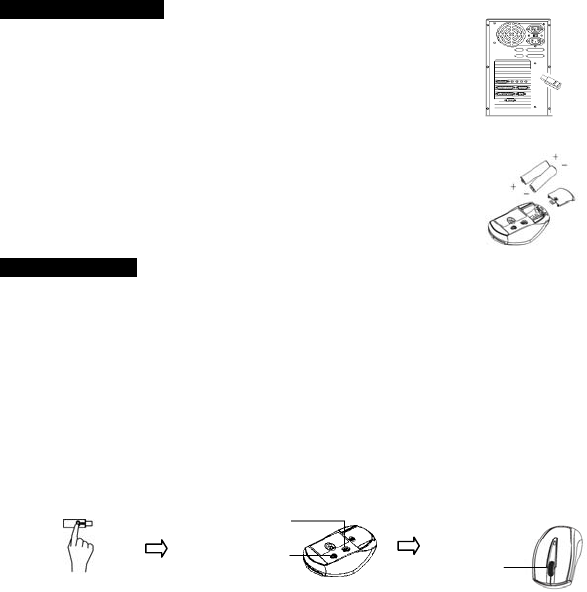
無線滑鼠 Wireless Mouse EMPREX
M
M
9
9
8
8
8
8
U
U
L
L
I
I
I
I
I
I
Q
Q
u
u
i
i
c
c
k
k
I
I
n
n
s
s
t
t
a
a
l
l
l
l
a
a
t
t
i
i
o
o
n
n
G
G
u
u
i
i
d
d
e
e
Hardware Installation
1. Plug the receiver connector into your available USB port on PC.
2. Make sure the batteries of the mouse are installed correctly, please follow the
polarity signs in the battery compartment.
3. Please make sure the slide switch on the back of the mouse is switched to
“on” before using the mouse. When not in use, please turn the power switch
to “off” for power saving.
Change the cursor pointer speed
You can modify the mouse pointer speed settings in the control panel.
1. Open the Start Menu by clicking “Start” at the lower-left corner on the screen
2. Then click on Settings / Control Panel / Mouse
3. In the Mouse Properties window that appears, click the Motion tab
4. Move the slide bar toward either the faster end or the slower end
5. Click OK to exit and make the change effective
Pairing Procedure
The wireless mouse can operate out of the box immediately after you plug the receiver USB
connector into your PC USB port. If it can’t work, please follow the steps below to process ID setting
of the wireless mouse.
The pairing button locates on the top of the receiver with a LED under to show the pairing or data
reception status.
1. Press and hold the ID pairing/connect button on the top of the dongle receiver at least 2
seconds until the receiver LED flashes. The receiver LED will flash 60 seconds to wait for mouse
pairing information. (If you release the button within 2 seconds, the ID doesn’t make any
changes.)
2. Hold the mouse close to the dongle receiver within 1M.
3. Press and hold the mouse ID pairing/connect button on the bottom of the mouse at least 2
seconds until the battery low indicator flashes once. (If you release the button within 2
seconds, the ID pairing will fail.)
Note:
1. Your PC must be turned on before doing this pairing procedure.
2. You must follow the procedure above to complete ID pairing.
3. The whole procedure should be completed within 60 seconds.
4. You don’t have to pair ID again after changing batteries.
5. The mouse can operate freely up to 10 meter from the receiver.
6. Mouse battery life is up to 9 months. It depends on the intensity of usage.
Pairing button on the top of the receiver
(With an LED under the pairing button)
Pairing button on the bottom of the mouse
Power Switch
Connect Button
LED indicator
(A red LED
under the scroll
wheel)






