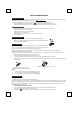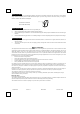User's Manual
Q
Q
u
u
i
i
c
c
k
k
I
I
n
n
s
s
t
t
a
a
l
l
l
l
a
a
t
t
i
i
o
o
n
n
G
G
u
u
i
i
d
d
e
e
Important Information
-For more detailed information, please visit our website at http://www.emprex.com/
to download and install the “MouseMaestro Input
Device Driver” to enjoy the full potentiality functions of the mouse
.
- If you want to display Help file to get more usage information, please refer to the following steps:
1. After driver installation, please click the driver icon
at the right-bottom in the Window system tray.
2. Click the Help button on the left-bottom of the driver Configuration dialog box and the help file will pop up.
System Requirements
- Microsoft® Windows® 98SE, Windows® ME, Windows® 2000 or Windows® XP operating system
- CD-ROM drive (for CD or Video operation)
- Standard sound card (for CD or Video operation)
- Microsoft
Office 97 or later version
-
Microsoft
Internet Explorer 5.0 or later version (for the Internet keys)
- Available USB port
Hardware Installation
1. Plug in the dongle receiver connector into your available USB port on PC.
2. Make sure the batteries of the mouse are installed correctly, please follow the polarity
signs in the battery compartment.
Pairing Procedure
This wireless optical mouse is with the default ID. Therefore, you should be able to use it
after you plug the dongle receiver USB connector into your PC USB port. If it can’t work,
please follow the steps below to process ID setting of the optical mouse.
(-)
(+ )
(-)
(+ )
The pairing button locates on the top of the dongle receiver with a LED under to show the pairing or data reception status.
By pairing the wireless mouse with receiver it will:
- Generate a new digital ID, linking uniquely mouse with the dongle receiver. This lessens inference from nearby wireless products.
1. Press the pairing button on the top of the dongle receiver first.
2. Next, press the pairing button on the bottom of the mouse once.
3. The dongle receiver LED will blink rapidly for some time to indicate it has received pairing information.
4. When you move the mouse, the dongle receiver LED will light steadily. When you stop using the mouse, the dongle receiver LED
will stop lighting.
Note:
1. Your PC must be turned on before doing this pairing procedure.
2. You must follow the procedure above to complete ID pairing.
3. The whole procedure should be completed within 60 seconds.
Driver Installation
USB Device Driver
The USB device driver is included in Windows operating system.
During initial installation of the USB device, the system will automatically detect a new hardware being added, and then bring up "Add
New Hardware Wizard" dialogue box. Please follow the Wizard's USB driver installation steps. Once this installation step is completed
the basic functions of the USB device will work under the operating system. The additional functions are provided only after the
MouseMaestro application is installed.
MouseMaestro Input Device Driver
1. After you download the driver, please find the “SetupKey.exe” in the directory and double-click this file.
2. Then follow the on-screen instruction to install the driver.
3. The driver icon
will show at the right-bottom in the Windows system tray when the driver is loaded.
Pairing button on the top of the dongle
receiver (With LED under the pairing button)
Pairing button on the bottom of the mouse