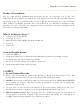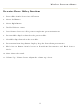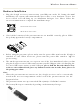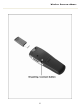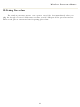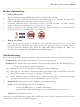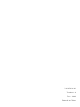User's Manual
Wireless Presenter Mouse
9
Product Information
¾ Battery Information:
1. We recommend using alkaline batteries for a longer battery life.
2. Always change batteries when battery low alarm appears, otherwise the presenter
mouse will shut down once the battery voltage is too low.
3. Don't mix different types of batteries or new and old batteries together. Always
replace old batteries with new and same type batteries.
4. Remove batteries after long periods of non-use. Battery leakage or corrosion may
damage the device quality and cause danger.
¾ Battery Low Alarm:
When the presenter mouse batteries are low, the LED indicator on the top of the
presenter mouse will flash once when you press presenter mouse buttons. Please
change batteries immediately when the RED LED indicator lights up. After you
change the batteries, the RED LED indicator will disappear.
Troubleshooting
If you are experiencing problems with your presenter mouse, please check the following:
1. Symptom: The wireless presenter mouse does not work properly
Solution: If the wireless presenter mouse does not work properly, use the following steps
to check your wireless presenter mouse:
(1) Unplug the receiver and plug it back into your PC’s USB port.
(2) Next, please check if the batteries in the presenter mouse are installed correctly.
Also, please make sure you are using good batteries.
(3) If the presenter mouse still does not work properly, please follow the Pairing
Procedure section above to pair ID with the receiver again.
2. Symptom: The presenter mouse exhibits a short wireless range
Cause: Permanent RF signal reduction either by
- noise from RFI source e.g. CRT/LCD monitors
- metal desk or other metal object near presenter mouse or receiver
Solution: Relocate the receiver.
If the above troubleshooting suggestions still do not solve your problem, then please refer
to your direct dealer for technical support.