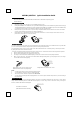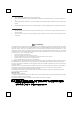User Manual
M
M
9
9
7
7
1
1
B
B
U
U
_
_
M
M
9
9
5
5
7
7
A
A
U
U
Q
Q
u
u
i
i
c
c
k
k
I
I
n
n
s
s
t
t
a
a
l
l
l
l
a
a
t
t
i
i
o
o
n
n
G
G
u
u
i
i
d
d
e
e
System Requirements
- Microsoft® Windows® 98SE, Windows® ME, Windows® 2000 or Windows® XP operating system
- Available USB port
Hardware Installation
1. Plug in the dongle receiver connector into your available USB port on PC.
2. During initial installation of the USB device, the system will automatically detect a new hardware being added and then bring up
"Add New Hardware Wizard" dialogue box. Please follow the Wizard's USB driver installation steps. Once this installation step
is completed the basic functions of the USB device will work under the operating system.
3. Please push the top pad of the mouse to open the battery compartment. Make sure the batteries of the mouse are installed
correctly, please follow the polarity signs in the battery compartment.
4. Please make sure the slide switch on the back of the mouse is switched to “on” before using the mouse. When not in use,
please turn the slide switch to “off” for power saving.
(--)
(+)
(+)
(--)
Connect Button
Power Switch
Pairing Procedure
The wireless optical mouse can operate out of the box immediately after you plug the dongle receiver USB connector into your PC USB
port. If it can’t work, please follow the steps below to process ID setting of the optical mouse.
The pairing button locates on the top of the dongle receiver with a LED indicator under to show the pairing or data reception status.
By pairing the wireless mouse with receiver it will:
- Generate a new digital ID, linking uniquely mouse with the dongle receiver. This lessens inference from nearby wireless products.
1. Press the pairing button on the top of the dongle receiver first.
2. Next, press the pairing button on the bottom of the mouse once.
3. The dongle receiver LED indicator will blink rapidly for some time to indicate it has received pairing information.
4. When you move the mouse, the dongle receiver LED indicator will light steadily. When you stop using the mouse, the dongle
receiver LED indicator will stop lighting.
Connect Button
Power Switch
Note:
1. Your PC must be turned on before doing this pairing procedure.
2. You must follow the procedure above to complete ID pairing.
3. The whole procedure should be completed within 60 seconds.
4. You don’t have to pair ID again after changing batteries. If it can’t work, please follow the steps above to process ID setting of
the optical mouse.
Battery Low Alarm
When the mouse battery is low, the RED LED indication under mouse scroll wheel will light up when the mouse is moved. Please
change batteries immediately when the RED LED indication lights up to ensure the good use of this mouse. After you change the
batteries, the RED LED indication will disappear.
Middle Button (Scroll Wheel)
Pairing button on the top of the dongle receiver
(With LED indicator under the pairing button)
Pairing button on the bottom of the mouse
Scroll Wheel on the Mouse
(With a RED LED indicator beneath)