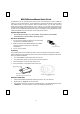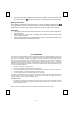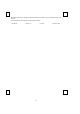User Manual
1/1
M
M
9
9
5
5
2
2
W
W
i
i
r
r
e
e
l
l
e
e
s
s
s
s
M
M
o
o
u
u
s
s
e
e
Q
Q
u
u
i
i
c
c
k
k
G
G
u
u
i
i
d
d
e
e
Congratulations on your purchasing this exciting mouse. Your new Mouse is easy to install and
offers you a host of useful features. The great features of this mouse are wheel for quick scrolling
and wireless function for easy movement. With the wireless function, you can pass around the
mouse during meetings without bothering from a cable or you can write e-mails and surf the
Internet from the comfort of your living room couch. All those human-oriented characteristics make
you feel more comfortable and efficient while surfing on the website or using applications. Please
install the KeyMaestro Input Device driver to find more great functions!
System Requirements
Microsoft® Windows®NT 4.0, Windows®95, Windows®98, Windows®ME,
Windows®2000 or Windows®XP operating system
Hardware Installation
1. Turn off your PC system first. Plug in the receiver’s PS/2
connector into the available PS/2 port.
2. Make sure that two AAA alkaline batteries are installed
correctly. (Follow the polarity signs in the battery
compartment.)
3. Turn on your PC system.
ID Setting
This wireless optical mouse contains 255 sets ID. This ID-recognition function helps to protect
against interference from other RF keyboards in the same environment. Remember to set the ID
when you replace the batteries.
The word CONNECT labels the ID button on each unit.
The LED under ID button of receiver shows connecting condition.
1. Press the ID button on the top of the receiver once.
2. Press the ID button on the bottom of the mouse once.
ID Button(LED)
Software Installation
1. Insert the disk labelled “KeyMaestro Input Device Driver” into your disk drive.
2. Double-click on “Setup.exe” on the driver disk.
3. Then follow the instruction on the screen to install the driver. The default install path is set to
c:\MMaestro. You have the option to change the install path during set-up.
PS/2 Connector
ID button of Receiver
(
With LED under the ID button
)
Bottom View of M952 Mouse