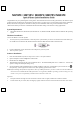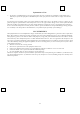User's Manual
1/2
M
M
8
8
7
7
0
0
P
P
U
U
/
/
M
M
8
8
7
7
1
1
P
P
U
U
/
/
M
M
8
8
5
5
9
9
P
P
U
U
/
/
M
M
8
8
5
5
7
7
P
P
U
U
/
/
M
M
8
8
5
5
3
3
P
P
U
U
O
O
p
p
t
t
i
i
c
c
a
a
l
l
M
M
o
o
u
u
s
s
e
e
Q
Q
u
u
i
i
c
c
k
k
I
I
n
n
s
s
t
t
a
a
l
l
l
l
a
a
t
t
i
i
o
o
n
n
G
G
u
u
i
i
d
d
e
e
Congratulations on your purchasing this exciting mouse. This multi-function mouse is with great features, the wheel for quick
scrolling and two side buttons for extra functions (if with 5 keys). It is super easy to use and it feels good in left or right hands.
Beside, this mouse is designed for real hands to make you feel comfortable when using it. All these human-oriented
characteristics make you feel more comfortable and efficient while surfing on the website or using applications!
System Requirements
Microsoft® Windows 95, Windows 98, Windows® NT 4.0, Windows® ME, Windows 2000 or Windows XP operating
system
Hardware Installation
Connect the Mouse to Your PC System
1. Turn off your PC system. Remember to turn off your PC system before you connect or disconnect the mouse unless you
use a USB device in Windows 98, Windows 2000 or Windows ME, Windows 2000 or Windows XP.
2. For the USB model, connect the mouse to the USB port on your PC system.
3. Turn on your PC system.
Software Installation
1. Insert the disk labelled “KeyMaestro Input Device Driver” into your disk drive.
2. Open File Explorer to find “Setup.exe” from the disk.
3. Double-click the “Setup.exe”.
4. Then follow the instruction on the screen to install the driver. The default install path is set to
c:\MMaestro. You have the
option to change the install path during set-up.
5. Set up will indicate when installation has successfully completed. The driver is loaded when you see the driver icon
in
the system tray (lower right corner of the screen). The operating system needs to restart.
Note: Before installing the KeyMaestro input device driver for USB optical mouse, you have to make sure that the USB device
driver has been installed and the USB optical mouse is recognized by Windows operating system. You may press any
button to see if it is correspondently, and thus to know the mouse works well.
Important
1. This optical mouse uses light to sense movement. It cannot work on a glass, translucent or reflective surface.
2. Use the mouse only on a clean, flat, non-slippery, opaque surface in order to ensure smooth and accurate cursor action.
USB Mouse Port