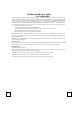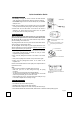User's Manual
Quick Installation Guide
Hardware Installation
1. PC Desktop: First plug the receiver connector into USB extension
cable, then plug the USB extension cable into computer’s USB port.
PC Notebook: Plug the receiver connector directly into your available
USB port on PC.
2. Make sure the batteries of the keyboard and mouse are installed
correctly. Please follow the polarity signs in the battery compartment.
3. Please make sure the slide switch on the back of the mouse is
switched to “on” before using the mouse. When not in use, please
turn the power switch to “off” for power saving.
Pairing Procedure
After you plug the receiver USB connector into your PC USB port,
please hold the keyboard close to the receiver within 1M and press
any key to pair ID. If it can’t work, please follow the steps below to
process ID setting of the Wireless Kit.
The pairing button locates on the top of the receiver with a LED under to
show the pairing or data reception status.
The ID-recognition function helps to protect against interference from
other RF products in the same environment. Remember to pair ID when
other RF products affect your keyboard kit.
1. Press the pairing/connect button on top of the receiver first. Receiver
LED indicator will blink slowly to indicate it’s ready to receive
keyboard/mouse pairing information.
2. Next, press the pairing/connect button on the bottom of the mouse
once.
3. Then press the pairing/connect button on top of the receiver again.
4. Finally, press the pairing/connect button on the bottom of the
keyboard once.
Receiver LED indicator flashes 3 times rapidly as its ID paired with this
keyboard and mouse.
Note:
- Each procedure should be completed within 60 seconds.
- Make sure your PC is on and running when doing the pairing
procedure.
- You don’t have to pair ID again after changing batteries.
- The keyboard can operate freely up to a radius of about 1.5m and the
mouse can operate freely up to 1m from the receiver.
- Keyboard battery life is up to 18 months and mouse battery life is up
to 3 months. It depends on the intensity of usage.
System Requirements
Available USB port
CD-ROM drive (for CD and Video operation)
Standard sound card (for CD and Video operation)
Microsoft® Internet Explorer 5.0 or later version (for the Internet keys)
Microsoft® Windows® ME, Windows® 2000, Windows® XP or Windows Vista® operating system
Pairing/connect button on the bottom of
the keyboard
Pairing/connect button on top
of the receiver
(With a LED indicator under
the pairing/ connect button)
Pairing/ connect button on the bottom of
the mouse
Connect
Button
Power Switch
USB CABLE
English