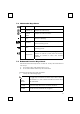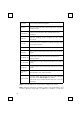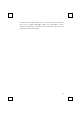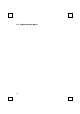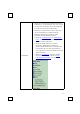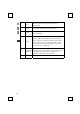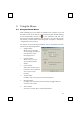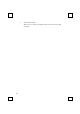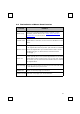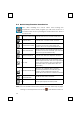User's Manual
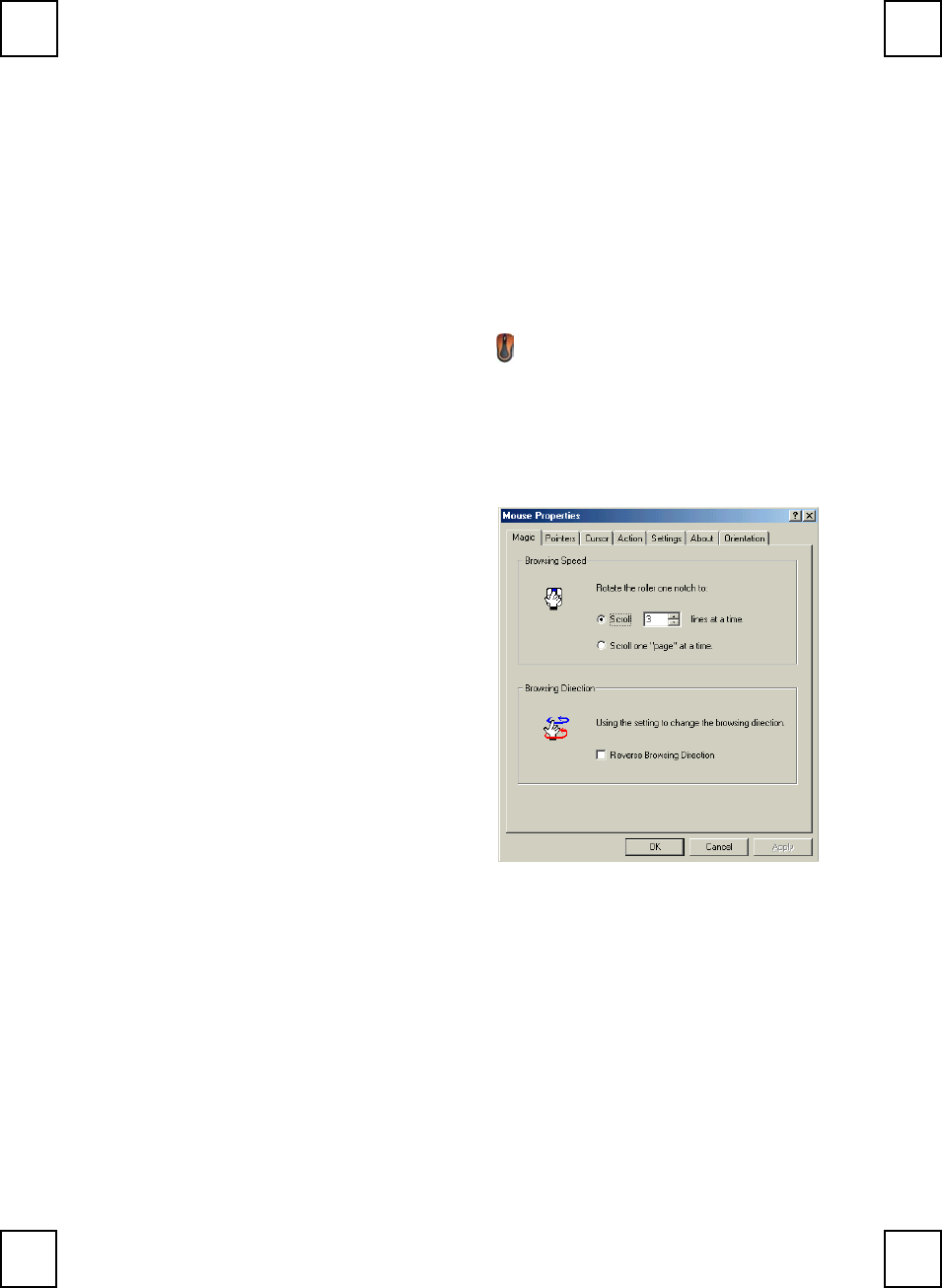
23
8 Using the Mouse
8.1 Using the Mouse Driver
After installing the mouse driver as described in Chapter 4 you will
be able to start up the Mouse Control Panel by left double-clicking
on the KeyMaestro Mouse icon
in the Windows task bar. This
should appear after restarting your machine. You can also invoke
the Mouse Control Panel by choosing Start→Programs→MMaestro
→KeyMaestro Mouse Driver.
The Mouse Control Panel (KeyMaestro Mouse Properties) window
consist of the following folders:
Magic folder:
allows you to change
the browsing speed and
the direction of the
browsing button.
Pointers folder:
allows you to choose
your favorite pointer
shape.
Cursor folder:
select the special cursor
functions such as trails for
your cursor or loop
function.
Action folder:
re-define the mouse keys function and speed.
Settings folder:
re-assign mouse button shortcuts and/or toggle Office 97
mouse mode on/off.
About folder:
shows the current driver version information.