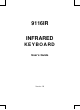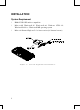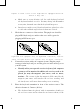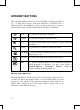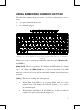User's Manual
4
Figure 3: Back cover of the keyboard is equipped with DIP
switch & dry cell .
? Make sure to set an identity code for each keyboard on both
the keyboard and the receiver. You may change the ID number
at any time, but make sure that the keyboard has power.
? Interference might occur if four keyboards are placed too close
to each other and the angles between them are critical.
3. Check the two connectors of the receiver. The purple one should be
plug in PS/2 keyboard port, and the other one could be green for
plugging in PS/2 mouse port.
Figure 4: The receiver has two connectors. One with
keyboard icon (purple one) is keyboard connector, and the
other one with mouse icon (green one) is mouse connector.
4. Connect the receiver with your computer system. Plug the purple
connector in the keyboard port, and the green one in the mouse port on
your PC system.
? Heartily advise you to put the receiver in front of the computer
system as well as monitor. In addition, the receiver needs to be
placed far away the magnetic jam source, such as: motor,
monitor.... The reason is that the magnetic field caused by the
magnetic jam source will interfere the receiver working, and
the interference will cause data reading error or missing.
5. Place the keyboard transmitter in front of the receiver sensor. The
effective distance is 5 meters (16 feet).
? The keyboard must be placed with its transmitter heading to
the receiver sensor and no obstacles are between them, so the