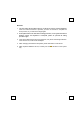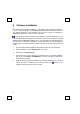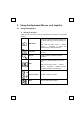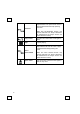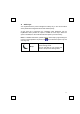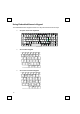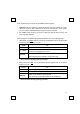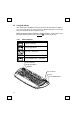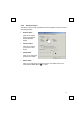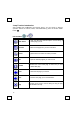User's Manual
8
4 Software Installation
After finishing the hardware installation as described in this manual and starting up
your PC, you should be able to immediately take advantage of the wireless function of
the wireless keyboard. If the keyboard does not work properly, see
Chapter 6:
Troubleshooting
for tips on how to solve your problem.
If your operating system is Windows ME, Windows 2000 or Windows XP, you
can immediately take advantage of the extra function buttons on the keyboard (
except
‘Battery Low’ and ‘LED Light’ functions
). But, if your operating system is Windows 98,
you will have to install the “KeyMaestro input Device Driver” to take advantage of
these functions. The keyboard driver program is located on the driver disk enclosed in
the box.
1. Insert the disk labeled "KeyMaestro Input Device Driver" into your disk drive.
2. Open File Explorer to find "SetupKey.exe" in the disk.
3. Double-click on "SetupKey.exe".
4. Then follow the on-screen instruction to install the driver. The default installation
path is set to
c:\Program Files\KMaestro
. You have the option to change the
install path during setup.
5. When all setup procedures are finished, the operating system does not need to
restart. The driver is loaded when you see the driver icon
shows on the
system tray (lower-right corner of the screen).