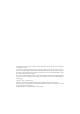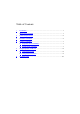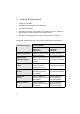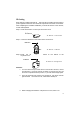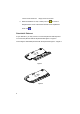User Manual
5
ID Setting
Each channel contains 256 sets ID. This extra ID-recognition function helps to
protect against interference from other RF keyboards in the same environment.
After completing the hardware installation you must set the ID’s of the receiver,
mouse and keyboard.
Step 1: Press the ID button on the top of the receiver once.
Step 2: Press the ID button on the bottom of the mouse once.
Step 3: Press the ID button on the bottom of the
keyboard once.
Remarks:
1. You must follow the procedure above to set the ID of receiver, mouse
and keyboard. Once the receiver ID button is pressed you have 35
second to complete the entire process, or you will need to begin again.
2. Once the keyboard and receiver are plugged in, the yellow receiver
light will flash. Once the ID is set, it will remain steadily lit.
3. When changing the batteries of keyboard or mouse, there is no
ID Button
ID Button of Receiver
ID Button
ID Button of Mouse
21
ID Button
ID Button of Keyboard