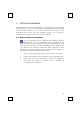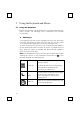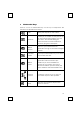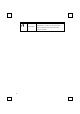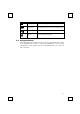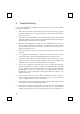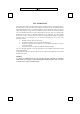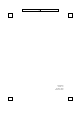User's Manual
18
6 Troubleshooting
If you are experiencing problems with your keyboard or mouse please
check the following:
1. Take out the receiver’s connector and check the receiver’s plug for
possible broken pins. If the plugs appear normal then reinsert the
plugs on your PC.
2. Check to see if the batteries in the keyboard and mouse are installed
correctly. Make sure the polarity of the batteries corresponds with the
polarity signs in the battery compartment.
3. Replace the batteries to make sure the batteries are not low in
power. After replacing the batteries of keyboard or mouse, please
also remember to set the ID. There is no need to reset all the ID’s.
Simply reset one of them.
4. Please remember to set the ID when your keyboard kits do not work
properly.
5. It is strongly recommended to place the receiver in front of the
monitor in order to prevent signal disturbance from the monitor.
6. If your PC system’s BIOS setup has options for the keyboard or mouse,
make sure they are set to default settings. If you are not familiar with
the BIOS, refer to your PC’s manual for more information.
7. If you have problems using the sleep button, make sure that the
power management in your PC has been enabled both in the BIOS
and in Windows. For more information on your PC’s BIOS settings,
please refer to your PC’s manual. For more information on how to
enable the power management features in Windows, refer to your
Windows manual.
8. Use the mouse only on a clean, flat, non-slippery surface in order to
ensure smooth and accurate cursor action. If you use a mouse-pad,
choose a light-colored one, not a dark one.
9. Keep all items away from direct sunlight, moisture, dirt, extreme heat
and abrasive chemical (cleaning) solutions.
10. Should the receiver, the keyboard or mouse become accidentally
immersed or splashed by liquids, switch off your PC immediately,
unplug all items and refer to your dealer for further assistance. In