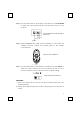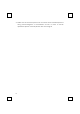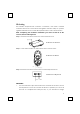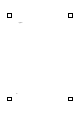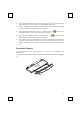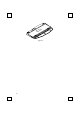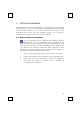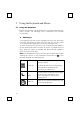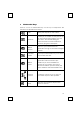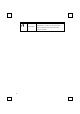User's Manual
13
4 Software Installation
After finishing the hardware installation as described in this manual and
starting up your PC, you should be able to immediately take advantage
of the wireless function of the wireless keyboard and mouse. If the
keyboard and mouse are not working properly, see Chapter 6
Troubleshooting for tips on how to solve your problem.
4.1 Keyboard Driver Installation
If your operating system is Windows ME, Windows 2000 or
Windows XP, you can immediately take advantage of the
extra function buttons on the keyboard (except “Battery Low” and
“LED Light” functions). But, if your operating system is Windows 98,
you will have to install the keyboard driver software to take
advantage of these functions. The keyboard driver program is
located on the driver disk included in the box.
1. Remove any existing keyboard software from the computer.
2. Insert the driver disk in your computers and run "SetupKey.exe".
3. Follow the on screen instructions to finish the installation
procedure. The driver by default will be installed at
C:\Program Files\KMaestro.