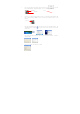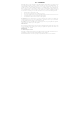User's Manual
Q
Q
u
u
i
i
c
c
k
k
I
I
n
n
s
s
t
t
a
a
l
l
l
l
a
a
t
t
i
i
o
o
n
n
G
G
u
u
i
i
d
d
e
e
Bluetooth Keyboard/8280BT
¾ Keyboard hot keys function
Button Function
Fn+F6
Mute
Fn+F7
Volume Decrement
Fn+F8 Volume Increment
Fn+F10
Scan Previous Track
Fn+F11
Play/Pause
Fn+F12 Scan Next Track
Fn+F1 AC Back
Fn+F2 AC Forward
Fn+F3 AC Home
Fn+F4 AC Email
¾ Package Content
A Bluetooth Keyboard
Quick Installation Guide
Batteries (Two AA alkaline batteries included)
PE bag
¾ System Requirements
Desktop/notebook PC must be Bluetooth-enabled
If the desktop/notebook PC is not Bluetooth enabled, a Bluetooth USB dongle will be required.
¾ Hardware Installation
- Battery Installation
1. Push the cover on the bottom of the keyboard release and insert two AA
batteries.
2. To ensure that the batteries are installed correctly, follow the polarity signs in the
battery compartment.
3. Put the cover back on.
- Keyboard Installation
The keyboard will not be functioned in the beginning, and you will need to use an existing keyboard.
1. Turn on your desktop/notebook PC before doing this pairing procedure.
2. Please go to the control panel or system tray to check if your PC is Bluetooth-enabled. If your PC supports
Bluetooth device, you’ll see a Bluetooth icon on the system tray. If not, please plug the compatible
Bluetooth dongle for configuration.