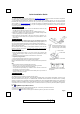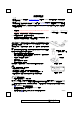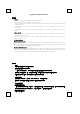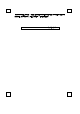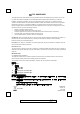User's Manual
Quick Installation Guide
Important Information
- For Windows® 98SE operating system, please go to http://www.emprex.com/ website to download and install the “KeyMaestro
Input Device Driver” to have the Internet Keys Block and Multimedia Keys Block functions.
-
For Windows® ME, Windows® 2000, Windows® XP and Windows Vista™ operating systems, you can use the keyboard
immediately after plugging the receiver connector into PC. If you want to enjoy the full potentiality function of the keyboard, please
visit our website at http://www.emprex.com/
to download and install the “KeyMaestro Input Device Driver.” Once the driver has
been installed, all hot keys are reprogrammable. They can be configured as a string, a combination key, a web site, an existing file,
or a function that the driver pre-defines for you.
Front View of Back View of
USB Connector USB Connector
Hardware Installation
1. PC Desktop: First plug the receiver connector into USB extension cable, then plug
the USB extension cable into computer’s USB port.
PC Notebook; Plug the receiver connector into your available USB port on PC.
2. Make sure the batteries of the keyboard and mouse are installed correctly. Please
follow the polarity signs in the battery compartment.
3. Please make sure the slide switch on the back of the mouse is switched to “on”
before using the mouse. When not in use, please turn the power switch to “off” for
power saving.
Pairing Procedure
After you plug the receiver USB connector into your PC USB port, please hold
the keyboard close to the receiver within 1M and press any key to pair ID. If it
can’t work, please follow the steps below to process ID setting of the Wireless Kit.
The pairing/connect button is the LED light on top of the receiver. The LED shows the
pairing or data reception status.
The ID-recognition function helps to protect against interference from other RF
products in the same environment. Remember to pair ID when other RF products
affect your keyboard kit.
Mouse pairing procedure:
1. Press the pairing/connect button on top of the receiver first. Receiver LED
indicator will blink slowly to indicate it’s ready to receive keyboard/mouse pairing
information.
2. Next, press the pairing/connect button on the bottom of the mouse once.
Keyboard pairing procedure:
1. Then press the pairing/connect button on top of the receiver again.
2. Press the pairing/connect button on the bottom of the keyboard.
Receiver LED indicator flashes 3 times rapidly as its ID paired with this keyboard and
mouse.
Note:
-
Each procedure should be completed within 60 seconds.
-
Make sure your PC is on and running when doing the pairing procedure.
-
You don’t have to pair ID again after changing batteries.
-
The keyboard can operate freely up to a radius of about 1.5m and the mouse can
operate freely up to 1m from the receiver.
-
Keyboard battery life is up to 18 months and mouse battery life is up to 3 months. It
depends on the intensity of usage.
Driver Installation
USB Device Driver
The USB device driver is included in Windows operating system.
During initial installation of the USB device, the system will automatically detect a new hardware being added, and then bring up
"Add New Hardware Wizard" dialog box. For Windows® ME, Windows® 2000, Windows® XP and Windows Vista™ operating
systems, the system will run automatically and finish the installation steps. But for Windows® 98SE operating system, please follow
the Wizard's USB driver installation steps to install USB Device Driver. Once this installation step is completed, the basic functions
of the USB device will work under the operating system. The additional functions are provided only after the KeyMaestro application
is installed.
KeyMaestro Input Device Driver
1. After you download the driver, please find the “SetupKey.exe” in the directory and double-click this file.
2. Follow the on-screen instruction to install the driver.
3. The driver icon
will show at the bottom right of the Windows system tray when the driver is loaded.
Pairing/connect button on the bottom of
the keyboard
Pairing/connect button on top of
the receiver (With a LED indicator
under the pairing/ connect button)
Pairing/ connect button on the bottom
of the mouse
Connect Button
Power Switch
English
6309URF EMPREX QIG 3100507870 Version 1.0
英文
第一頁