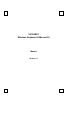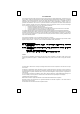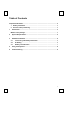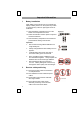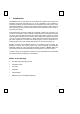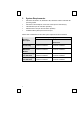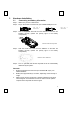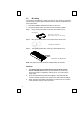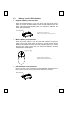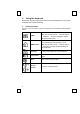User Manual
6
3.2 ID Setting
This wireless keyboard kits contains 255 sets ID. This extra ID-recognition
function helps to protect against interference from other RF keyboards in the
same environment.
Ø The word CONNECT labels the ID button on each unit.
Ø The LED under ID button of receiver shows connecting condition.
Step 1: Firstly, press the ID button on the top of the receiver once.
ID Button(LED)
Step 2: Next, press the ID button on the bottom of the mouse once.
Step 3: Then press the ID button on the top of the keyboard once.
Note: The whole procedure should be complete within 30 seconds.
Remarks:
1. You must follow the procedure above to set the ID of receiver,
mouse and keyboard. Once the receiver ID button is pressed you
have 30 seconds to complete the entire process, or you will need to
begin again.
2. Once the keyboard and receiver are plugged in, the LED under the
receiver ID button will flash. Once the ID is set, it will remain steadily lit.
3. When changing the batteries of keyboard or mouse, there is no need to
reset all the ID’s. Simply reset one of them.
ID Button
on
Receiver
(With a LED under the ID button)
ID Button of Mouse
ID button on Keyboard