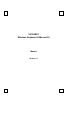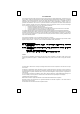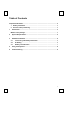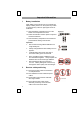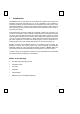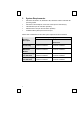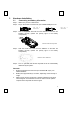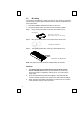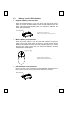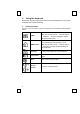User Manual
2
Important Information
1 Battery Installation
When battery power gets too low, the computer will
display a battery low icon on the system tray or flash
10 seconds every minute on right upper screen as
notification.
1.1 Open the battery compartment cover on the
bottom of the keyboard and mouse.
1.2 Follow the indication inside to place in keyboard
and mouse batteries.
1.3 Place the battery compartment cover back and
proceed with ID setting of the devices.
Important:
Ø We recommend using alkaline batteries for a
longer battery life.
Ø Always change batteries when battery low icon
appears.
Ø Install keyboard and mouse driver first to
ensure the battery power is monitored.
Ø Don't mix different types of batteries or new
and old batteries together. Always replace old
batteries with new and same type batteries.
Ø Remove batteries after long periods of
non-use. Battery leakage or corrosion may
damage the device quality and cause danger.
2 Receiver cable positioning
2.1 Don't warp receiver cable around monitor
or LCD panel base.
2.2
Don't intertwine receiver cable with power
cables.
2.3 Don't bundle or bind receiver cable with
other signal cables.
2.4 Don't extend receiver cable unless
absolutely necessary, and let receiver
cable run free from other cables.