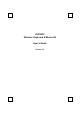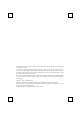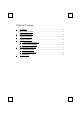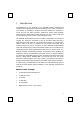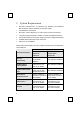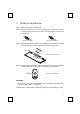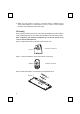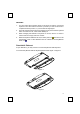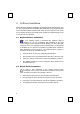User Manual
6
4 Software Installation
After finishing the hardware installation as described above and starting up your
PC, you should be able to immediately take advantage of the wireless function
of the 2001ARF wireless keyboard and mouse kit. If the keyboard and mouse
are not working properly, then please check Chapter 6 Troubleshooting for tips
on how to solve your problem.
4.1 Keyboard Driver Installation
If your operating system is Windows ME, Windows 2000 or
Windows XP, you can immediately take advantage of the extra
function buttons on the keyboard (except ‘Battery Low’ and ‘LED Light’
functions). But, if your operating system is Windows NT 4.0, Windows 95
or Windows 98, you will have to install the keyboard driver software to
take advantage of these functions. The keyboard driver program is
located on the driver CD included in the box.
1. Insert the driver CD into your computers CD-ROM drive.
2. Run the setup.exe in the \keyboard-driver directory of the driver CD.
3. Follow the onscreen instructions to finish the installation procedure.
4. For detailed information on how to install the driver, please refer to
the readme.htm file.
4.2 Mouse Driver Installation
In order to take advantage of the special shortcut button
functionality of the mouse, you will have to install the mouse driver
which is located on the driver CD included in the box.
1. Make sure the driver CD is in your computers CD-ROM drive.
2. Run the setup.exe in the \mouse-driver directory of the driver disk.
3. Follow the on screen instructions to finish the installation procedure.
4. For detailed information, please refer to the readme.htm file.