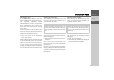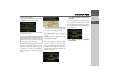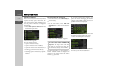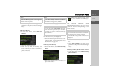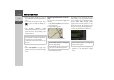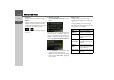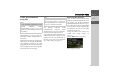Technical data
28
>>> NAVIGATION MODE
> ZH
> EN
•
Route list
Displays a list of the individual stages.
• Options
Calls up further options. You can then
simulate the route, optimise the route
(order of the destinations to be travelled
to) and call up the route options.
• and
Scrolls through the individual stages in
the route.
Creating a new route
> Select Create new route from the route
menu.
You can now enter a stage destination as
described under “Destination input” on
page 19. You also have the option of se-
lecting a destination in the last destina-
tions using
Select from last destinations.
> Select
Add stage to enter further stage
destinations as described above.
> When you have entered all stage desti-
nations, select
Save route. Assign the
route a name.
Editing a route
> Select the route you wish to edit.
> Highlight the stage that you wish to ed-
it.
> Push the MINI joystick to the right.
The edit menu will be displayed. The fol-
lowing options are available:
Option Meaning
Start
guidance
Start route guidance
from the selected stage.
Show details The data relating to the
stage destination is dis-
played.
Move up /
Move down
The stage is moved for-
wards/backwards by one
position.
Replace
stage
You can replace the se-
lected stage with another
stage destination.
Delete stage The stage is deleted from
the route.