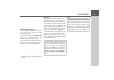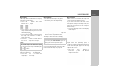User manual
Table Of Contents
- Contents
- Warranty
- Safety instructions
- The Navigation device
- Overview of the scope of Delivery
- Overview of the navigation device
- General operation
- Maintenance and care
- Battery quality declaration
- Display quality declaration
- Start-up
- Power supply
- TMC antenna (depending on the model)
- GPS antenna
- Cable for vehicle integration (depending on model, optional)
- Cable for rear view camera (depending on the model, optional)
- Memory card
- Unit bracket
- Switching the Navigation device on/off (model dependent)
- Basic information about the touch screen
- Basic information about the menus
- Content Manager
- Transferring pictures
- Faults
- Navigation Mode
- What is navigation?
- Selecting Navigation
- Last destinations list
- The New destination menu
- Navigation settings
- Traffic announcements using TMC (depending on the model)
- Live Traffic - Traffic Announcements via Data Connection (model dependent)
- The map display
- The Route overview
- SituationScan
- Map display options
- Supplementary functions for trucks and mobile homes (selected models only)
- Other additional functions (only selected models)
- Telephone mode
- Tools
- Settings
- WiFi settings (model dependent)
- Technical terminology
- index
- Model overview and technical specifications
- NOTICE
96
>>> NAVIGATION MODE
lot to the destination are governing for
the selection.
> Touch a parking possibility on the map
to select it.
You can then have the route leading
there displayed and the route guidance
started. You can have the device lead you
to the destination in pedestrian mode at
the arrival at the parking place.
The departure assistant
This assistant reacts when you leave the
suggested route, and asks your
intentions with a list of options.
Depending on whether you are looking
for a resting place or a parking place, or
would like to avoid a visual traffic
obstruction, a tunnel or a toll road, the
assistant displays the appropriate POIs in
the vicinity or calculates a detour that
supports the driver in avoiding the given
route section. If the assistant has
calculated a detour, the symbol is
activated and blinking.
Map display options
In the map display options, you can
change the settings for route guidance,
the map display and the route.
On the map display, press the button on
the bottom right.
This opens the options menu for the map
display.
You can go to the next or previous page
of the options by pressing the and
buttons or by using the scroll
wheel.
The options menu is exited either by
selecting a function or by pressing the
button.
Note:
The scope of the displayed functions
depends on whether route guidance or
a route with several destinations is
active.