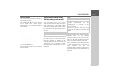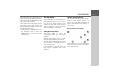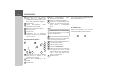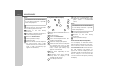User manual
Table Of Contents
- Contents
- Warranty
- Safety instructions
- The Navigation device
- Overview of the scope of Delivery
- Overview of the navigation device
- General operation
- Maintenance and care
- Battery quality declaration
- Display quality declaration
- Start-up
- Power supply
- TMC antenna (depending on the model)
- GPS antenna
- Cable for vehicle integration (depending on model, optional)
- Cable for rear view camera (depending on the model, optional)
- Memory card
- Unit bracket
- Switching the Navigation device on/off (model dependent)
- Basic information about the touch screen
- Basic information about the menus
- Content Manager
- Transferring pictures
- Faults
- Navigation Mode
- What is navigation?
- Selecting Navigation
- Last destinations list
- The New destination menu
- Navigation settings
- Traffic announcements using TMC (depending on the model)
- Live Traffic - Traffic Announcements via Data Connection (model dependent)
- The map display
- The Route overview
- SituationScan
- Map display options
- Supplementary functions for trucks and mobile homes (selected models only)
- Other additional functions (only selected models)
- Telephone mode
- Tools
- Settings
- WiFi settings (model dependent)
- Technical terminology
- index
- Model overview and technical specifications
- NOTICE
87
NAVIGATION MODE >>>
The red route or route marked blue for
an obstruction shows the previous route.
The route marked yellow displays the
alternative route calculated.
In the right section of the display, you can
see how much the route changes and
how much time you will likely save if you
use the alternative route.
> Now either press the
OK button to use
the alternative route or press the
Reject button to continue using the
existing route.
The map display
The map display is used primarily for
route guidance. However, you can also
use the map display without route
guidance to show your current position
and, for example, to receive warnings
about exceeding the speed limit.
Calling up the map display
The map display is called up
automatically when you start route
guidance.
Without route guidance, you can call up
the map display from the main menu.
The map display will then appear and, if
GPS reception is available, will show
your current position.
If route guidance is already active, the
map will be displayed with route
guidance.
Structure of the map display
The structure depends on the settings
made in "Map display options" on
page 96 or in "The Map view button" on
page 63 and whether route guidance is
active or not.
Map display without route guidance
If the navigation is not active, almost the
whole area of the touch screen will be
taken up by the map.
1
2
5
4
6 3
7