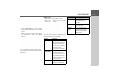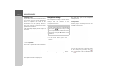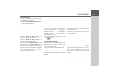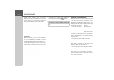User manual
Table Of Contents
- Contents
- Warranty
- Safety instructions
- The Navigation device
- Overview of the scope of Delivery
- Overview of the navigation device
- General operation
- Maintenance and care
- Battery quality declaration
- Display quality declaration
- Start-up
- Power supply
- TMC antenna (depending on the model)
- GPS antenna
- Cable for vehicle integration (depending on model, optional)
- Cable for rear view camera (depending on the model, optional)
- Memory card
- Unit bracket
- Switching the Navigation device on/off (model dependent)
- Basic information about the touch screen
- Basic information about the menus
- Content Manager
- Transferring pictures
- Faults
- Navigation Mode
- What is navigation?
- Selecting Navigation
- Last destinations list
- The New destination menu
- Navigation settings
- Traffic announcements using TMC (depending on the model)
- Live Traffic - Traffic Announcements via Data Connection (model dependent)
- The map display
- The Route overview
- SituationScan
- Map display options
- Supplementary functions for trucks and mobile homes (selected models only)
- Other additional functions (only selected models)
- Telephone mode
- Tools
- Settings
- WiFi settings (model dependent)
- Technical terminology
- index
- Model overview and technical specifications
- NOTICE
65
NAVIGATION MODE >>>
Select POI categories
You can select which POI symbols are to
be displayed on the map.
> Press the
Select POI categories button
in the extended settings.
Selecting
Show all POIs displays all
points of interest on the map.
Selecting
Show no POIs displays no
points of interest on the map.
Selecting
User defined selection and
then pressing the
Select POIs button
allows you to determine for yourself in
the menu which then appears whether
each individual points of interest
category is displayed or not.
> You can then switch the display of
entire categories on ( ) or off ( ).
After pressing the button beside a
category you can switch subcategories in
further menus on or off.
> Confirm all your settings by pressing
the button.
Selecting Info box data fields
In this menu you can define the data to be
displayed in the Info box in the top left
corner of the map view.
> Press the Info box data fields button.
The Info box data field selection window
appears.
Touch the first field to select one of the
possible options.
An options list appears on the right side
over the window.
After selecting a route (cell with route),
the following display options are availa-
ble: Distance, Remaining time, Arrival
time, Speed, Speed limit, Time and
Height.