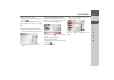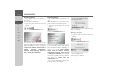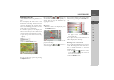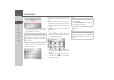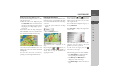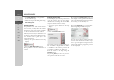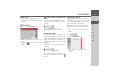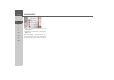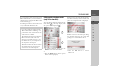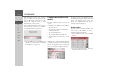Operating instructions
Table Of Contents
- Index
- Safety information
- The Navigation device
- OVERVIEW OF SCOPE OF SUPPLY
- OVERVIEW OF NAVIGATION DEVICE
- General operation
- Maintenance and care
- Battery quality declaration
- Display quality declaration
- Start-up
- Power supply
- TMC antenna (depending on the model)
- GPS-antenna
- Cable for vehicle integration (depending on the model, optional)
- Memory card
- Unit bracket
- Switching the Navigation device on/off
- Basic information about the touch screen
- Basic information about the menus
- Radio remote control
- Content Manager
- Transferring music tracks, pictures and videos
- Faults
- Navigation mode
- What is navigation?
- Selecting navigation
- Last destinations list
- The New or New Destination Menu (depending on device)
- Navigation settings
- Traffic announcements using TMC (depending on the model)
- The map display
- Calling up the map display
- Structure of the map display
- Using the map display
- Map display options
- Point of interest on the route
- TMC on the route (depending on the model)
- Cancel route guidance
- Changing route options
- Block route
- Switching the map mode
- Changing the map orientation
- Route calculator (depending on the model)
- Setting day/night display
- Selecting/setting the vehicle profile
- Entering a destination
- Enter/delete waypoint
- Displaying the entire route
- Displaying the destination list
- Skipping destination
- Displaying current position
- Saving a position
- Calling up the telephone (depending on the model)
- Switching off the display
- Defining fast access buttons
- TELEPHONE MODE
- Extras
- Settings
- Specialist words
- Keywords
- MODEL OVERVIEW AND TECHNICAL SPECIFICATIONS
- NOTICE
97
NAVIGATION MODE >>>
> D
> GB
> F
> I
> E
> PL
> CZ
> H
> RU
Saving a position
You can save the current position.
> Call up the options menu for the map
display.
> Press the
Save position button.
> Enter the name you want for the posi-
tion.
> Press the button to confirm the
name.
Calling up the telephone (depending on the
model)
You can call up the telephone function.
> Open the options menu for the map
display.
> Press the
Phone button.
The telephone function is called up.
Switching off the display
To reduce the distraction posed by the
display of the Navigation device you can
switch off the display. You will then only
receive acoustic instructions during route
guidance. All overlays will, however, still
be displayed.
> Call up the options menu for the map
display.
> Press the
Display off button.
To cancel switching off the display you
can touch the display or press the
button.
Defining fast access buttons
The Navigation device has four freely as-
signable buttons on the left-hand side of
the options menu which you can assign
functions from the options menu.
This gives you fast access to key functions.
The buttons are pre-assigned at the facto-
ry.
> Open the options menu for the map
display.
> Press the
Shortcuts button.
> Select the fast access button to be
changed.