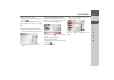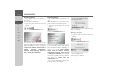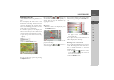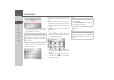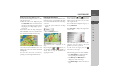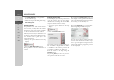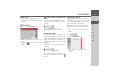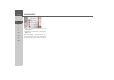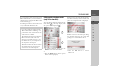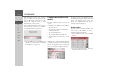Operating instructions
Table Of Contents
- Index
- Safety information
- The Navigation device
- OVERVIEW OF SCOPE OF SUPPLY
- OVERVIEW OF NAVIGATION DEVICE
- General operation
- Maintenance and care
- Battery quality declaration
- Display quality declaration
- Start-up
- Power supply
- TMC antenna (depending on the model)
- GPS-antenna
- Cable for vehicle integration (depending on the model, optional)
- Memory card
- Unit bracket
- Switching the Navigation device on/off
- Basic information about the touch screen
- Basic information about the menus
- Radio remote control
- Content Manager
- Transferring music tracks, pictures and videos
- Faults
- Navigation mode
- What is navigation?
- Selecting navigation
- Last destinations list
- The New or New Destination Menu (depending on device)
- Navigation settings
- Traffic announcements using TMC (depending on the model)
- The map display
- Calling up the map display
- Structure of the map display
- Using the map display
- Map display options
- Point of interest on the route
- TMC on the route (depending on the model)
- Cancel route guidance
- Changing route options
- Block route
- Switching the map mode
- Changing the map orientation
- Route calculator (depending on the model)
- Setting day/night display
- Selecting/setting the vehicle profile
- Entering a destination
- Enter/delete waypoint
- Displaying the entire route
- Displaying the destination list
- Skipping destination
- Displaying current position
- Saving a position
- Calling up the telephone (depending on the model)
- Switching off the display
- Defining fast access buttons
- TELEPHONE MODE
- Extras
- Settings
- Specialist words
- Keywords
- MODEL OVERVIEW AND TECHNICAL SPECIFICATIONS
- NOTICE
96
>>> NAVIGATION MODE
> D
> GB
> F
> I
> E
> PL
> CZ
> H
> RU
•Use
Start guidance to start guidance
for the selected stage.
• Define the expected loading time using
Set loading time.
Skipping destination
If a planned route with several destina-
tions is active, you may delete the current
destination of the route. Route guidance
to the next destination is then started.
This may be necessary if a destination was
not driven to directly. The Navigation de-
vice otherwise tries to guide you to the
current destination.
> Call up the options menu for the map
display.
> Press the
Next destination button.
Route guidance to the next destination is
started.
Displaying current position
You can display your current position and
store this position. You can also display
information concerning the current GPS
reception and the current country.
> Open the options menu for the map
display.
> Press the
Position info button.
The current position is displayed. If possi-
ble, an address is displayed. If no address
is available for the current position, the
geographic coordinates are displayed.
You can return to the map using the
Resume button.
By pressing
Save you can store your cur-
rent position in the fast access list.
By pressing the
Country info button you
can display country-specific information
such as the maximum permitted speed for
the country you are currently in.
By pressing
GPS info you can view infor-
mation regarding the GPS reception.
You can see how many satellites are being
received, and whether the satellite recep-
tion is good enough for navigation. The
current time and the geographic position
are also displayed.