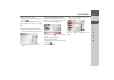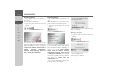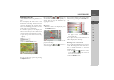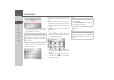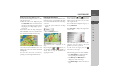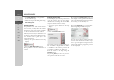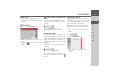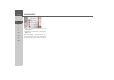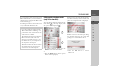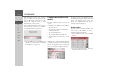Operating instructions
Table Of Contents
- Index
- Safety information
- The Navigation device
- OVERVIEW OF SCOPE OF SUPPLY
- OVERVIEW OF NAVIGATION DEVICE
- General operation
- Maintenance and care
- Battery quality declaration
- Display quality declaration
- Start-up
- Power supply
- TMC antenna (depending on the model)
- GPS-antenna
- Cable for vehicle integration (depending on the model, optional)
- Memory card
- Unit bracket
- Switching the Navigation device on/off
- Basic information about the touch screen
- Basic information about the menus
- Radio remote control
- Content Manager
- Transferring music tracks, pictures and videos
- Faults
- Navigation mode
- What is navigation?
- Selecting navigation
- Last destinations list
- The New or New Destination Menu (depending on device)
- Navigation settings
- Traffic announcements using TMC (depending on the model)
- The map display
- Calling up the map display
- Structure of the map display
- Using the map display
- Map display options
- Point of interest on the route
- TMC on the route (depending on the model)
- Cancel route guidance
- Changing route options
- Block route
- Switching the map mode
- Changing the map orientation
- Route calculator (depending on the model)
- Setting day/night display
- Selecting/setting the vehicle profile
- Entering a destination
- Enter/delete waypoint
- Displaying the entire route
- Displaying the destination list
- Skipping destination
- Displaying current position
- Saving a position
- Calling up the telephone (depending on the model)
- Switching off the display
- Defining fast access buttons
- TELEPHONE MODE
- Extras
- Settings
- Specialist words
- Keywords
- MODEL OVERVIEW AND TECHNICAL SPECIFICATIONS
- NOTICE
93
NAVIGATION MODE >>>
> D
> GB
> F
> I
> E
> PL
> CZ
> H
> RU
Displaying the entire route
(Only available when route guidance is ac-
tive.)
You can display the entire route to the
destination on the map. You also have the
option of displaying the complete direc-
tions and blocking particular sections/
roads of the route permanently.
As a further option you can display the
various routes that you can set in the route
options and also select them if you wish.
> Open the options menu for the map
display.
> Press the
Show route button.
The entire route is displayed.
You can set the route options by pressing
the
Options button.
By pressing the or button you
can simulate the entire route quickly or
slowly. You can stop the simulation by
tapping the screen.
Directions
> With the entire route displayed, press
the
Sections button.
The first point in the directions is dis-
played on the map.
You can use the and buttons to
scroll through all the directions.
You can also display a list version of the
directions by pressing the
List view but-
ton.
> Press the arrow buttons on
the right of the screen to browse
through the list.
If you press an entry in the directions, it
will be displayed on the map.
Blocking route sections/roads
You can block individual route sections/
roads. The Navigation device then calcu-
lates a sensible diversion to avoid the
blocked section.
> Use the and buttons in the
route directions to select the section of
the route to be blocked.
> Press the
Block button.