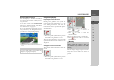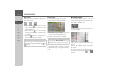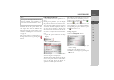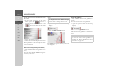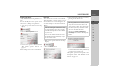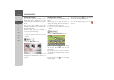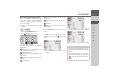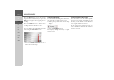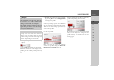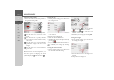Operating instructions
Table Of Contents
- Index
- Safety information
- The Navigation device
- OVERVIEW OF SCOPE OF SUPPLY
- OVERVIEW OF NAVIGATION DEVICE
- General operation
- Maintenance and care
- Battery quality declaration
- Display quality declaration
- Start-up
- Power supply
- TMC antenna (depending on the model)
- GPS-antenna
- Cable for vehicle integration (depending on the model, optional)
- Memory card
- Unit bracket
- Switching the Navigation device on/off
- Basic information about the touch screen
- Basic information about the menus
- Radio remote control
- Content Manager
- Transferring music tracks, pictures and videos
- Faults
- Navigation mode
- What is navigation?
- Selecting navigation
- Last destinations list
- The New or New Destination Menu (depending on device)
- Navigation settings
- Traffic announcements using TMC (depending on the model)
- The map display
- Calling up the map display
- Structure of the map display
- Using the map display
- Map display options
- Point of interest on the route
- TMC on the route (depending on the model)
- Cancel route guidance
- Changing route options
- Block route
- Switching the map mode
- Changing the map orientation
- Route calculator (depending on the model)
- Setting day/night display
- Selecting/setting the vehicle profile
- Entering a destination
- Enter/delete waypoint
- Displaying the entire route
- Displaying the destination list
- Skipping destination
- Displaying current position
- Saving a position
- Calling up the telephone (depending on the model)
- Switching off the display
- Defining fast access buttons
- TELEPHONE MODE
- Extras
- Settings
- Specialist words
- Keywords
- MODEL OVERVIEW AND TECHNICAL SPECIFICATIONS
- NOTICE
85
NAVIGATION MODE >>>
> D
> GB
> F
> I
> E
> PL
> CZ
> H
> RU
Changing route options
(Only available when route guidance is ac-
tive.)
You can modify the route options (route
selection etc.) during route guidance.
> Open the options menu for the map
display.
> Press the
Route options button.
> Set the route options as described under
“The Route options button” on
page 61.
After a change, the route is recalculated.
Block route
You can block a stretch of road ahead.
This determines a certain stretch of road
that should not be used. Navigation de-
vice then attempts to calculate a diversion.
> Call up the options menu for the map
display.
> Press the
Block button.
> Select the length of block you want by
pressing one of the buttons.
> You can then select whether this route
section should be blocked permanently
or only for the current route.
Subsequent operation corresponds to the
description under “The Blocked roads
button” on page 72.
Notes:
• The selected length of the block is only
an approximation since the actual dis-
tance blocked depends on the availabil-
ity of an exit.
• You can also define whether the route
should be blocked permanently or just
for the current route.
Notes:
• If route guidance is not active, you can
only select between 200 and 500 m
(250 and 500 yards). You can then de-
fine directly the days and times when
the route should be blocked.
• Pressing the
Clear all temporary
blockings
button deletes all temporary
blocks.