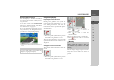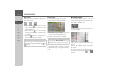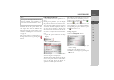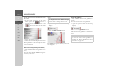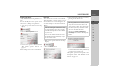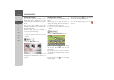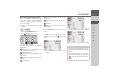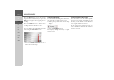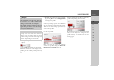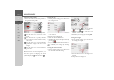Operating instructions
Table Of Contents
- Index
- Safety information
- The Navigation device
- OVERVIEW OF SCOPE OF SUPPLY
- OVERVIEW OF NAVIGATION DEVICE
- General operation
- Maintenance and care
- Battery quality declaration
- Display quality declaration
- Start-up
- Power supply
- TMC antenna (depending on the model)
- GPS-antenna
- Cable for vehicle integration (depending on the model, optional)
- Memory card
- Unit bracket
- Switching the Navigation device on/off
- Basic information about the touch screen
- Basic information about the menus
- Radio remote control
- Content Manager
- Transferring music tracks, pictures and videos
- Faults
- Navigation mode
- What is navigation?
- Selecting navigation
- Last destinations list
- The New or New Destination Menu (depending on device)
- Navigation settings
- Traffic announcements using TMC (depending on the model)
- The map display
- Calling up the map display
- Structure of the map display
- Using the map display
- Map display options
- Point of interest on the route
- TMC on the route (depending on the model)
- Cancel route guidance
- Changing route options
- Block route
- Switching the map mode
- Changing the map orientation
- Route calculator (depending on the model)
- Setting day/night display
- Selecting/setting the vehicle profile
- Entering a destination
- Enter/delete waypoint
- Displaying the entire route
- Displaying the destination list
- Skipping destination
- Displaying current position
- Saving a position
- Calling up the telephone (depending on the model)
- Switching off the display
- Defining fast access buttons
- TELEPHONE MODE
- Extras
- Settings
- Specialist words
- Keywords
- MODEL OVERVIEW AND TECHNICAL SPECIFICATIONS
- NOTICE
84
>>> NAVIGATION MODE
> D
> GB
> F
> I
> E
> PL
> CZ
> H
> RU
Point of interest near destination/on en-
tire route
> In the point of interest on the route
menu, press the button to
show POIs near the destination, or the
button for POIs on the entire
route.
> Select the desired category.
> Then select the desired point of interest.
Route guidance to the selected point of in-
terest is initiated.
TMC on the route (depending on the model)
(Only available when route guidance is ac-
tive.)
You can view and edit TMC messages lo-
cated on your route.
> Open the options menu for the map
display.
> Press the
TMC on route button.
The TMC messages located on your route
are displayed.
Cancel route guidance
(Only available when route guidance is
active.)
You can cancel active route guidance.
> Open the options menu for the map
display.
> Press the
Stop guidance button.
This cancels route guidance to all destina-
tions.
Note:
Also displayed are the TMC messages
that have led to a change in the route.
Note:
You can also cancel route guidance as
described in “Basic information about
the menus” on page 26.