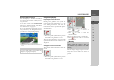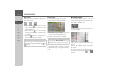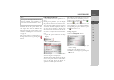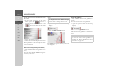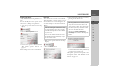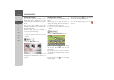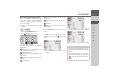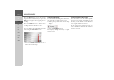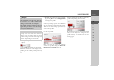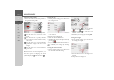Operating instructions
Table Of Contents
- Index
- Safety information
- The Navigation device
- OVERVIEW OF SCOPE OF SUPPLY
- OVERVIEW OF NAVIGATION DEVICE
- General operation
- Maintenance and care
- Battery quality declaration
- Display quality declaration
- Start-up
- Power supply
- TMC antenna (depending on the model)
- GPS-antenna
- Cable for vehicle integration (depending on the model, optional)
- Memory card
- Unit bracket
- Switching the Navigation device on/off
- Basic information about the touch screen
- Basic information about the menus
- Radio remote control
- Content Manager
- Transferring music tracks, pictures and videos
- Faults
- Navigation mode
- What is navigation?
- Selecting navigation
- Last destinations list
- The New or New Destination Menu (depending on device)
- Navigation settings
- Traffic announcements using TMC (depending on the model)
- The map display
- Calling up the map display
- Structure of the map display
- Using the map display
- Map display options
- Point of interest on the route
- TMC on the route (depending on the model)
- Cancel route guidance
- Changing route options
- Block route
- Switching the map mode
- Changing the map orientation
- Route calculator (depending on the model)
- Setting day/night display
- Selecting/setting the vehicle profile
- Entering a destination
- Enter/delete waypoint
- Displaying the entire route
- Displaying the destination list
- Skipping destination
- Displaying current position
- Saving a position
- Calling up the telephone (depending on the model)
- Switching off the display
- Defining fast access buttons
- TELEPHONE MODE
- Extras
- Settings
- Specialist words
- Keywords
- MODEL OVERVIEW AND TECHNICAL SPECIFICATIONS
- NOTICE
82
>>> NAVIGATION MODE
> D
> GB
> F
> I
> E
> PL
> CZ
> H
> RU
Map zooming
The map can be zoomed into in steps via
the zoom buttons.
> Press zoom in to “zoom in on the
map” and therefore to get closer to the
details displayed.
> Press zoom out to “zoom out from
the map” and therefore to obtain a larg-
er overview.
> Press the button to switch back to
the set zoom step after a change.
Moving the map
You can move the map to any point.
> To do this, press the map briefly.
> Then press any point on the map and
move it in the required direction.
The map is then moved accordingly.
You can also select a point as a destination
as described under “Selecting a destina-
tion from the map” on page 58 or block a
road.
Map display options
In the map display options, you can
change the settings for route guidance, the
map display and the route.
On the map display, press the button on
the bottom right.
This opens the options menu for the map
display.
You see the available options in the mid-
dle section.
You can go to the next or previous page of
the options by pressing the and
buttons.
Note:
The zoom steps are altered in quick suc-
cession by pressing and holding the or
button.
Note:
By pressing the
Back to GPS button you
can display your current position again.