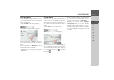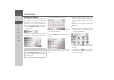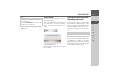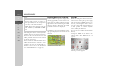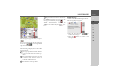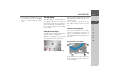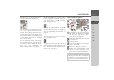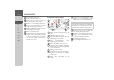Operating instructions
Table Of Contents
- Index
- Safety information
- The Navigation device
- OVERVIEW OF SCOPE OF SUPPLY
- OVERVIEW OF NAVIGATION DEVICE
- General operation
- Maintenance and care
- Battery quality declaration
- Display quality declaration
- Start-up
- Power supply
- TMC antenna (depending on the model)
- GPS-antenna
- Cable for vehicle integration (depending on the model, optional)
- Memory card
- Unit bracket
- Switching the Navigation device on/off
- Basic information about the touch screen
- Basic information about the menus
- Radio remote control
- Content Manager
- Transferring music tracks, pictures and videos
- Faults
- Navigation mode
- What is navigation?
- Selecting navigation
- Last destinations list
- The New or New Destination Menu (depending on device)
- Navigation settings
- Traffic announcements using TMC (depending on the model)
- The map display
- Calling up the map display
- Structure of the map display
- Using the map display
- Map display options
- Point of interest on the route
- TMC on the route (depending on the model)
- Cancel route guidance
- Changing route options
- Block route
- Switching the map mode
- Changing the map orientation
- Route calculator (depending on the model)
- Setting day/night display
- Selecting/setting the vehicle profile
- Entering a destination
- Enter/delete waypoint
- Displaying the entire route
- Displaying the destination list
- Skipping destination
- Displaying current position
- Saving a position
- Calling up the telephone (depending on the model)
- Switching off the display
- Defining fast access buttons
- TELEPHONE MODE
- Extras
- Settings
- Specialist words
- Keywords
- MODEL OVERVIEW AND TECHNICAL SPECIFICATIONS
- NOTICE
78
>>> NAVIGATION MODE
> D
> GB
> F
> I
> E
> PL
> CZ
> H
> RU
Speed limit on the road currently be-
ing driven on (display not available
for all roads), signs for the driver
alerts will also be displayed
Zoom buttons
Power level/telephone status (depen-
ding on the model)
Button for calling up the options
Vehicle position
Current road
Information box (if displayed) show-
ing vehicle speed and altitude above
sea level
Map display with route guidance
Speed limit on the road currently be-
ing driven on (display not available
for all roads)
Driver alerts (depending on the model)
Zoom buttons
Power level/telephone status (depen-
ding on the model)
Button for calling up the options
Traffic lane recommendation (only
appears on some multi-lane roads;
green arrows = recommended lanes)
Vehicle position
Current road, or road to which the
next driving manoeuvre leads
Distance to next driving manoeuvre
Next driving manoeuvre
Calls up volume settings
Displays TMC messages for the route
(depending on the model)
Displays POIs along the route
Estimated time of arrival, remaining
journey time and remaining distance
to the destination or, if displayed, ve-
hicle speed and altitude above sea level
Your current position is displayed on the
map via the position icon.
During route guidance you can have in-
formation displayed.
On the left of the screen, press the button
. The display alternates between:
• Information about the destination or
waypoint (estimated time of arrival,
remaining journey time and remaining
distance to destination/waypoint).
• Display of your current speed and alti-
tude above sea level .
1
2
3
4
5
6
7
1
3
7
6
2
8
5
10
4
9
14
13
12
11
1
2
3
Note:
Following the traffic lane recommenda-
tions allows you to perform the next driv-
ing manoeuvre without changing lanes.
4
5
6
7
8
9
10
11
12
13
14
2
1
3
1
2
3