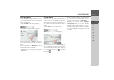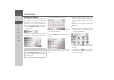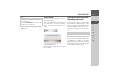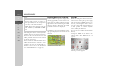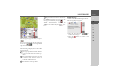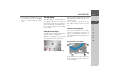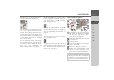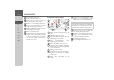Operating instructions
Table Of Contents
- Index
- Safety information
- The Navigation device
- OVERVIEW OF SCOPE OF SUPPLY
- OVERVIEW OF NAVIGATION DEVICE
- General operation
- Maintenance and care
- Battery quality declaration
- Display quality declaration
- Start-up
- Power supply
- TMC antenna (depending on the model)
- GPS-antenna
- Cable for vehicle integration (depending on the model, optional)
- Memory card
- Unit bracket
- Switching the Navigation device on/off
- Basic information about the touch screen
- Basic information about the menus
- Radio remote control
- Content Manager
- Transferring music tracks, pictures and videos
- Faults
- Navigation mode
- What is navigation?
- Selecting navigation
- Last destinations list
- The New or New Destination Menu (depending on device)
- Navigation settings
- Traffic announcements using TMC (depending on the model)
- The map display
- Calling up the map display
- Structure of the map display
- Using the map display
- Map display options
- Point of interest on the route
- TMC on the route (depending on the model)
- Cancel route guidance
- Changing route options
- Block route
- Switching the map mode
- Changing the map orientation
- Route calculator (depending on the model)
- Setting day/night display
- Selecting/setting the vehicle profile
- Entering a destination
- Enter/delete waypoint
- Displaying the entire route
- Displaying the destination list
- Skipping destination
- Displaying current position
- Saving a position
- Calling up the telephone (depending on the model)
- Switching off the display
- Defining fast access buttons
- TELEPHONE MODE
- Extras
- Settings
- Specialist words
- Keywords
- MODEL OVERVIEW AND TECHNICAL SPECIFICATIONS
- NOTICE
76
>>> NAVIGATION MODE
> D
> GB
> F
> I
> E
> PL
> CZ
> H
> RU
Display the relevant road in the map
> Press the button in the message
display.
The relevant road can be seen in the map.
By pressing the
List view button you can
return to the message display.
You can use the and buttons in
the bottom line to scroll through all the
messages in the message list and show
them on the map.
Taking announcements into considera-
tion when calculating routes
Your Navigation device can take traffic
announcements into consideration when
calculating a route. You have the option of
setting this function to automatic, manual
or never under “The TMC button” on
page 63.
Automatic recalculation
If the traffic on your route is obstructed,
the Navigation device checks whether an
expedient detour of the obstruction is pos-
sible. If an expedient detour is possible,
then an alternative route is calculated and
you are guided via the alternative route.
Manual recalculation
If a traffic announcement affects your
route, a window with detailed informa-
tion on the traffic announcement appears.
If, after displaying the traffic message, the
navigation system detects that a sensible
alternative route is possible, the following
display appears.
The display provides you with an over-
view of the alternative route calculated.
The red route or route marked blue for an
obstruction shows the previous route. The
route marked yellow displays the alterna-
tive route calculated.
In the right section of the display, you can
see how much the route changes and how
much time you will likely save if you use
the alternative route.
Note:
This display may also appear if, for in-
stance, a previously obstructed route is
now free again.