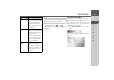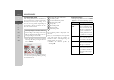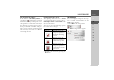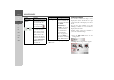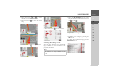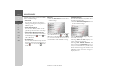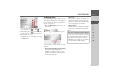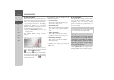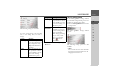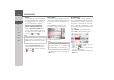Operating instructions
Table Of Contents
- Index
- Safety information
- The Navigation device
- OVERVIEW OF SCOPE OF SUPPLY
- OVERVIEW OF NAVIGATION DEVICE
- General operation
- Maintenance and care
- Battery quality declaration
- Display quality declaration
- Start-up
- Power supply
- TMC antenna (depending on the model)
- GPS-antenna
- Cable for vehicle integration (depending on the model, optional)
- Memory card
- Unit bracket
- Switching the Navigation device on/off
- Basic information about the touch screen
- Basic information about the menus
- Radio remote control
- Content Manager
- Transferring music tracks, pictures and videos
- Faults
- Navigation mode
- What is navigation?
- Selecting navigation
- Last destinations list
- The New or New Destination Menu (depending on device)
- Navigation settings
- Traffic announcements using TMC (depending on the model)
- The map display
- Calling up the map display
- Structure of the map display
- Using the map display
- Map display options
- Point of interest on the route
- TMC on the route (depending on the model)
- Cancel route guidance
- Changing route options
- Block route
- Switching the map mode
- Changing the map orientation
- Route calculator (depending on the model)
- Setting day/night display
- Selecting/setting the vehicle profile
- Entering a destination
- Enter/delete waypoint
- Displaying the entire route
- Displaying the destination list
- Skipping destination
- Displaying current position
- Saving a position
- Calling up the telephone (depending on the model)
- Switching off the display
- Defining fast access buttons
- TELEPHONE MODE
- Extras
- Settings
- Specialist words
- Keywords
- MODEL OVERVIEW AND TECHNICAL SPECIFICATIONS
- NOTICE
68
>>> NAVIGATION MODE
> D
> GB
> F
> I
> E
> PL
> CZ
> H
> RU
The Driver alerts button
If this information is saved in the map ma-
terial and is supported by your navigation
device, you can display information signs,
e.g. for dangerous bends or descending
gradients. In addition, you can define
whether the display of the sign is also to be
accompanied by a warning sound.
> Press the
Driver alerts button in the
settings menu.
The Driver alerts settings window
appears.
The available signs are divided into 4 cate-
gories. The four categories can be enabled
or disabled individually.
The warning sound can be set individually
for each of the four categories by pressing
the symbol with the bell ( warning
sound switched on).
The following signs are available in the
individual categories:
•
Curve warnings
This category includes warning signs
that relate to sharp curves.
•
General warnings
This category includes all other warning
signs, such as steep gradients, falling
rocks.
•
Traffic regulations
This category includes other traffic
regulations, such as no passing zones.
•
Informatory road signs
This category contains the available
information signs.
> Confirm your settings by pressing the
OK button.
The Speed info button
The Speed info settings window allows
you to display speed limits parallel to the
navigation. You can also be warned
against exceeding the speed limit by an
acoustic warning.
> Press
Speed info in the settings menu.
The Speed info settings window appears.
Note:
This information can only be displayed if
it is contained in the map material.
¤Danger!
The information in the map material
may be incorrect as a result of short-
term changes (road works, for example).
The traffic situation and the local road
signs take precedence over the naviga-
tion system information.