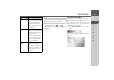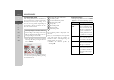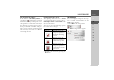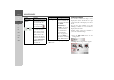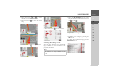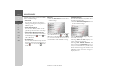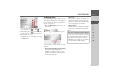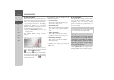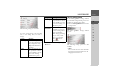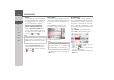Operating instructions
Table Of Contents
- Index
- Safety information
- The Navigation device
- OVERVIEW OF SCOPE OF SUPPLY
- OVERVIEW OF NAVIGATION DEVICE
- General operation
- Maintenance and care
- Battery quality declaration
- Display quality declaration
- Start-up
- Power supply
- TMC antenna (depending on the model)
- GPS-antenna
- Cable for vehicle integration (depending on the model, optional)
- Memory card
- Unit bracket
- Switching the Navigation device on/off
- Basic information about the touch screen
- Basic information about the menus
- Radio remote control
- Content Manager
- Transferring music tracks, pictures and videos
- Faults
- Navigation mode
- What is navigation?
- Selecting navigation
- Last destinations list
- The New or New Destination Menu (depending on device)
- Navigation settings
- Traffic announcements using TMC (depending on the model)
- The map display
- Calling up the map display
- Structure of the map display
- Using the map display
- Map display options
- Point of interest on the route
- TMC on the route (depending on the model)
- Cancel route guidance
- Changing route options
- Block route
- Switching the map mode
- Changing the map orientation
- Route calculator (depending on the model)
- Setting day/night display
- Selecting/setting the vehicle profile
- Entering a destination
- Enter/delete waypoint
- Displaying the entire route
- Displaying the destination list
- Skipping destination
- Displaying current position
- Saving a position
- Calling up the telephone (depending on the model)
- Switching off the display
- Defining fast access buttons
- TELEPHONE MODE
- Extras
- Settings
- Specialist words
- Keywords
- MODEL OVERVIEW AND TECHNICAL SPECIFICATIONS
- NOTICE
62
>>> NAVIGATION MODE
> D
> GB
> F
> I
> E
> PL
> CZ
> H
> RU
Selecting the vehicle profile
This setting influences the calculation of
the expected time of arrival and blocks
motorways for the bicycle setting, or in
the case of lorry profiles (depending on
the model), it blocks roads that do not
meet the criteria entered.
> Select the mode of travel or the required
vehicle profile after pressing the button
next to
Vehicle.
The various profiles are displayed and you
can select the required profile by pressing
the relevant button.
Saved profile lorry with trailer
Saved bus profile
Saved mobile home profile
General truck profile
Car profile
Motorbike profile
Bicycle profile
Pedestrian profile
The required profile is displayed once
selected.
Now you can modify the selected profile
(only with truck and car profiles), as
described under “Selecting/setting the
vehicle profile” on page 88.
> Confirm the selected profile by
selecting
OK.
Selecting the route type
> After pressing the button next to
Route
type
select one of the following options.
Note:
In the map display, roads that cannot be
used according to the settings of the lorry
profile are displayed with a light red con-
tour (depending on the model).
1 2 3
4 5 6
7 8
1
2
3
4
5
6
7
8
Option Meaning
Economical
route
With this option, the
most economical route in
terms of travel time and
mileage is calculated tak-
ing into consideration
further parameters such
as gradients, for example.
Fast route With this option, the
fastest route in terms of
travel time is calculated.
Short route With this option, the
shortest route in terms of
mileage is calculated.
Easy route With this option, a route
with as few manoeuvres
as possible is calculated.
This may result in large
detours.