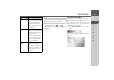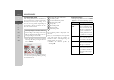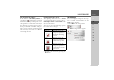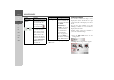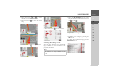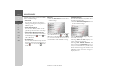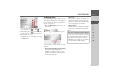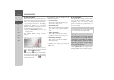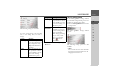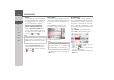Operating instructions
Table Of Contents
- Index
- Safety information
- The Navigation device
- OVERVIEW OF SCOPE OF SUPPLY
- OVERVIEW OF NAVIGATION DEVICE
- General operation
- Maintenance and care
- Battery quality declaration
- Display quality declaration
- Start-up
- Power supply
- TMC antenna (depending on the model)
- GPS-antenna
- Cable for vehicle integration (depending on the model, optional)
- Memory card
- Unit bracket
- Switching the Navigation device on/off
- Basic information about the touch screen
- Basic information about the menus
- Radio remote control
- Content Manager
- Transferring music tracks, pictures and videos
- Faults
- Navigation mode
- What is navigation?
- Selecting navigation
- Last destinations list
- The New or New Destination Menu (depending on device)
- Navigation settings
- Traffic announcements using TMC (depending on the model)
- The map display
- Calling up the map display
- Structure of the map display
- Using the map display
- Map display options
- Point of interest on the route
- TMC on the route (depending on the model)
- Cancel route guidance
- Changing route options
- Block route
- Switching the map mode
- Changing the map orientation
- Route calculator (depending on the model)
- Setting day/night display
- Selecting/setting the vehicle profile
- Entering a destination
- Enter/delete waypoint
- Displaying the entire route
- Displaying the destination list
- Skipping destination
- Displaying current position
- Saving a position
- Calling up the telephone (depending on the model)
- Switching off the display
- Defining fast access buttons
- TELEPHONE MODE
- Extras
- Settings
- Specialist words
- Keywords
- MODEL OVERVIEW AND TECHNICAL SPECIFICATIONS
- NOTICE
61
NAVIGATION MODE >>>
> D
> GB
> F
> I
> E
> PL
> CZ
> H
> RU
> Press the relevant button to switch the
required function on or off .
> Confirm your selection by pressing the
OK button.
The Route options button
You can edit your driving profile in the
Route options settings window. The set-
tings made here have an effect on the
route selection and on the calculation of
the estimated journey times.
> Press
Route options in the settings
menu.
The Route options settings window
appears.
Signposts When this function is ac-
tivated, you receive addi-
tional important infor-
mation at traffic junc-
tions about the sign you
should follow.
Country info When this function is en-
abled, you will automati-
cally receive generally ap-
plicable traffic
information for the rele-
vant country when you
cross a national border
(e.g. speed limits).
Junction
View
If this function is activat-
ed, you will see realistic
views of the current lane
situation, if available, at
many motorway inter-
sections.
Setting Meaning
Note:
This information can only be displayed if
it is contained in the map material.