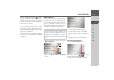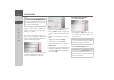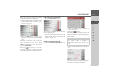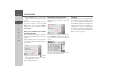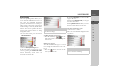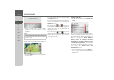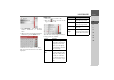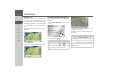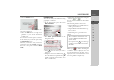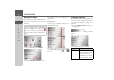Operating instructions
Table Of Contents
- Index
- Safety information
- The Navigation device
- OVERVIEW OF SCOPE OF SUPPLY
- OVERVIEW OF NAVIGATION DEVICE
- General operation
- Maintenance and care
- Battery quality declaration
- Display quality declaration
- Start-up
- Power supply
- TMC antenna (depending on the model)
- GPS-antenna
- Cable for vehicle integration (depending on the model, optional)
- Memory card
- Unit bracket
- Switching the Navigation device on/off
- Basic information about the touch screen
- Basic information about the menus
- Radio remote control
- Content Manager
- Transferring music tracks, pictures and videos
- Faults
- Navigation mode
- What is navigation?
- Selecting navigation
- Last destinations list
- The New or New Destination Menu (depending on device)
- Navigation settings
- Traffic announcements using TMC (depending on the model)
- The map display
- Calling up the map display
- Structure of the map display
- Using the map display
- Map display options
- Point of interest on the route
- TMC on the route (depending on the model)
- Cancel route guidance
- Changing route options
- Block route
- Switching the map mode
- Changing the map orientation
- Route calculator (depending on the model)
- Setting day/night display
- Selecting/setting the vehicle profile
- Entering a destination
- Enter/delete waypoint
- Displaying the entire route
- Displaying the destination list
- Skipping destination
- Displaying current position
- Saving a position
- Calling up the telephone (depending on the model)
- Switching off the display
- Defining fast access buttons
- TELEPHONE MODE
- Extras
- Settings
- Specialist words
- Keywords
- MODEL OVERVIEW AND TECHNICAL SPECIFICATIONS
- NOTICE
52
>>> NAVIGATION MODE
> D
> GB
> F
> I
> E
> PL
> CZ
> H
> RU
For some categories, e.g. petrol stations, a
further selection menu is displayed in
which you can narrow down the choice
further, e.g. by brand.
If you have selected the category, any
points of interest belonging to the relevant
category and available within the area in
question will now be displayed.
The name, distance as the crow flies and
the address is displayed for each entry.
> Select the desired point of interest.
You will now receive additional informa-
tion about your chosen destination.
> Press the
Start button to begin route
guidance to the point of interest direct-
ly.
In addition, the selected point of interest
can be:
• displayed on the map (
On map),
• saved in fast access mode (
Save),
• used for displaying a route to the POI
(
Show route),
• if a telephone is connected and a phone
number is available by pressing the but-
ton with the symbol. (depending on
the model)
Point of interest near to an address
> Press
POI near location.
> Select the desired country.
> In the
City or Code field, enter the
town where you wish to search for a
point of interest.
> Press the
POI search button.
> Press the
Select category button.
Note:
You can also press the
All categories but-
ton. An input menu will then open and
you can enter the name of a point of in-
terest directly and confirm it.
Note:
If you have already entered an address,
this address will appear by default.
Note:
You can also press the
Select POI button.
An input menu will then open and you
can enter the name of a point of interest
directly and confirm it.