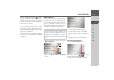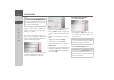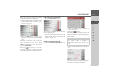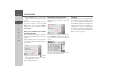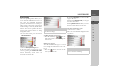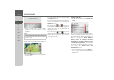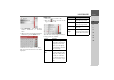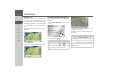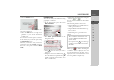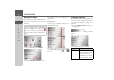Operating instructions
Table Of Contents
- Index
- Safety information
- The Navigation device
- OVERVIEW OF SCOPE OF SUPPLY
- OVERVIEW OF NAVIGATION DEVICE
- General operation
- Maintenance and care
- Battery quality declaration
- Display quality declaration
- Start-up
- Power supply
- TMC antenna (depending on the model)
- GPS-antenna
- Cable for vehicle integration (depending on the model, optional)
- Memory card
- Unit bracket
- Switching the Navigation device on/off
- Basic information about the touch screen
- Basic information about the menus
- Radio remote control
- Content Manager
- Transferring music tracks, pictures and videos
- Faults
- Navigation mode
- What is navigation?
- Selecting navigation
- Last destinations list
- The New or New Destination Menu (depending on device)
- Navigation settings
- Traffic announcements using TMC (depending on the model)
- The map display
- Calling up the map display
- Structure of the map display
- Using the map display
- Map display options
- Point of interest on the route
- TMC on the route (depending on the model)
- Cancel route guidance
- Changing route options
- Block route
- Switching the map mode
- Changing the map orientation
- Route calculator (depending on the model)
- Setting day/night display
- Selecting/setting the vehicle profile
- Entering a destination
- Enter/delete waypoint
- Displaying the entire route
- Displaying the destination list
- Skipping destination
- Displaying current position
- Saving a position
- Calling up the telephone (depending on the model)
- Switching off the display
- Defining fast access buttons
- TELEPHONE MODE
- Extras
- Settings
- Specialist words
- Keywords
- MODEL OVERVIEW AND TECHNICAL SPECIFICATIONS
- NOTICE
51
NAVIGATION MODE >>>
> D
> GB
> F
> I
> E
> PL
> CZ
> H
> RU
Entries identified with the symbol
open up a further list when they are select-
ed. This can be necessary if, for example,
the same town name occurs a number of
times in the set country.
Once you have selected the town or street
you want in the lists, the menu for enter-
ing addresses is displayed after a short time
with your entry filled in.
You can then start route guidance, display
the route or store the address as described
on page 48.
Points of interest
Points of interest (POI) are included in
the map and can be displayed there.
Points of interest include airports and fer-
ry ports, restaurants, hotels, petrol sta-
tions, public buildings. You can use points
of interests as navigation destinations.
> In the main menu, press the button
New destinationl.
> Press the Select Point of Interest
button.
You can choose between:
• a point of interest in the vicinity,
• a point of interest near to an address,
• a point of interest near to a destination,
or
• entering a point of interest directly.
Point of interest in the vicinity
> Press the
POI nearby button.
Press the arrow keys to scroll
through the list displayed.
> Select one of the available categories.
Note:
You can only select points of interest in
the area in question if the GPS reception
is adequate for determining a position.
Otherwise, the last position stored will be
used.