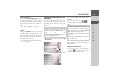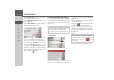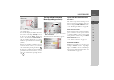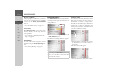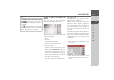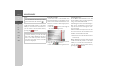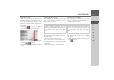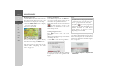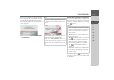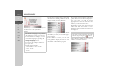Operating instructions
Table Of Contents
- Index
- Safety information
- The Navigation device
- OVERVIEW OF SCOPE OF SUPPLY
- OVERVIEW OF NAVIGATION DEVICE
- General operation
- Maintenance and care
- Battery quality declaration
- Display quality declaration
- Start-up
- Power supply
- TMC antenna (depending on the model)
- GPS-antenna
- Cable for vehicle integration (depending on the model, optional)
- Memory card
- Unit bracket
- Switching the Navigation device on/off
- Basic information about the touch screen
- Basic information about the menus
- Radio remote control
- Content Manager
- Transferring music tracks, pictures and videos
- Faults
- Navigation mode
- What is navigation?
- Selecting navigation
- Last destinations list
- The New or New Destination Menu (depending on device)
- Navigation settings
- Traffic announcements using TMC (depending on the model)
- The map display
- Calling up the map display
- Structure of the map display
- Using the map display
- Map display options
- Point of interest on the route
- TMC on the route (depending on the model)
- Cancel route guidance
- Changing route options
- Block route
- Switching the map mode
- Changing the map orientation
- Route calculator (depending on the model)
- Setting day/night display
- Selecting/setting the vehicle profile
- Entering a destination
- Enter/delete waypoint
- Displaying the entire route
- Displaying the destination list
- Skipping destination
- Displaying current position
- Saving a position
- Calling up the telephone (depending on the model)
- Switching off the display
- Defining fast access buttons
- TELEPHONE MODE
- Extras
- Settings
- Specialist words
- Keywords
- MODEL OVERVIEW AND TECHNICAL SPECIFICATIONS
- NOTICE
50
>>> NAVIGATION MODE
> D
> GB
> F
> I
> E
> PL
> CZ
> H
> RU
You can say the address as soon as you see
the lines next to the stylised face.
> Say the address.
If your entry is unique, after a short time
the menu for entering addresses will be
displayed with your entry filled in.
If the address displayed does not match
the address you said, you can make appro-
priate changes.
If the address is correct, you can start
route guidance, display the route or store
the address as described on page 48.
If your entry was not unique or the Navi-
gation device was not able to uniquely as-
sign your entry, you will be shown
appropriate lists. You can then select the
address you want from these lists.
Depending on your entry, lists with town
names, lists with street names or com-
bined lists with town and street names can
be displayed.
The following example shows a list in
which a town can be selected.
Notes:
• If a number of languages are spoken in
the destination country (as is the case
in Switzerland, for example), you can
set another language by pressing the
Change language button.
• You can say the complete address or
just a part of it.
Possible entries include:
- street number - street - Town
- street - Town
- Town
Note:
Voice entry can be restarted at any time
in the lists by pressing the button.