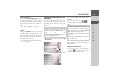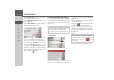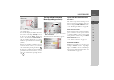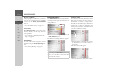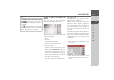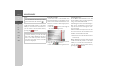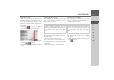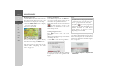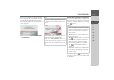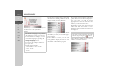Operating instructions
Table Of Contents
- Index
- Safety information
- The Navigation device
- OVERVIEW OF SCOPE OF SUPPLY
- OVERVIEW OF NAVIGATION DEVICE
- General operation
- Maintenance and care
- Battery quality declaration
- Display quality declaration
- Start-up
- Power supply
- TMC antenna (depending on the model)
- GPS-antenna
- Cable for vehicle integration (depending on the model, optional)
- Memory card
- Unit bracket
- Switching the Navigation device on/off
- Basic information about the touch screen
- Basic information about the menus
- Radio remote control
- Content Manager
- Transferring music tracks, pictures and videos
- Faults
- Navigation mode
- What is navigation?
- Selecting navigation
- Last destinations list
- The New or New Destination Menu (depending on device)
- Navigation settings
- Traffic announcements using TMC (depending on the model)
- The map display
- Calling up the map display
- Structure of the map display
- Using the map display
- Map display options
- Point of interest on the route
- TMC on the route (depending on the model)
- Cancel route guidance
- Changing route options
- Block route
- Switching the map mode
- Changing the map orientation
- Route calculator (depending on the model)
- Setting day/night display
- Selecting/setting the vehicle profile
- Entering a destination
- Enter/delete waypoint
- Displaying the entire route
- Displaying the destination list
- Skipping destination
- Displaying current position
- Saving a position
- Calling up the telephone (depending on the model)
- Switching off the display
- Defining fast access buttons
- TELEPHONE MODE
- Extras
- Settings
- Specialist words
- Keywords
- MODEL OVERVIEW AND TECHNICAL SPECIFICATIONS
- NOTICE
46
>>> NAVIGATION MODE
> D
> GB
> F
> I
> E
> PL
> CZ
> H
> RU
When sufficient letters have been entered
it will automatically switch to a list from
which you can select the town. However,
you can switch to the list before this by
pressing the button.
Using the town list
Once a few letters of the desired town
have been entered you can display a list of
all the towns with the relevant letter com-
binations or this list will be displayed au-
tomatically.
> Press the button on the right of
the screen to call up the list.
You can scroll through the displayed list
using the buttons.
> Press the button for the required town.
Selecting the street
In the Street menu field the street and
house number can be entered separately
using a letter and number field.
The Navigation device excludes all impos-
sible letter combinations and activates
only those letters that could give an exist-
ing street name.
A house number can only be chosen once
the street has been selected and if house
numbers are included in the data.
> Enter the letters of the destination street
consecutively.
When sufficient letters have been entered
it will automatically switch to a list from
which you can select the street. However,
you can switch to the list before this by
pressing the button.
Note:
If two words need to be entered you must
separate them with the character .
Note:
If you have entered a postcode, the name
of the town will be hidden in the input
menu to start with. If you then enter the
street name, the name of the town will
then also be displayed.