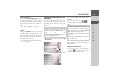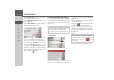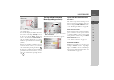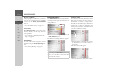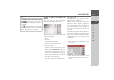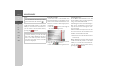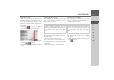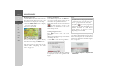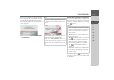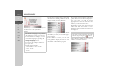Operating instructions
Table Of Contents
- Index
- Safety information
- The Navigation device
- OVERVIEW OF SCOPE OF SUPPLY
- OVERVIEW OF NAVIGATION DEVICE
- General operation
- Maintenance and care
- Battery quality declaration
- Display quality declaration
- Start-up
- Power supply
- TMC antenna (depending on the model)
- GPS-antenna
- Cable for vehicle integration (depending on the model, optional)
- Memory card
- Unit bracket
- Switching the Navigation device on/off
- Basic information about the touch screen
- Basic information about the menus
- Radio remote control
- Content Manager
- Transferring music tracks, pictures and videos
- Faults
- Navigation mode
- What is navigation?
- Selecting navigation
- Last destinations list
- The New or New Destination Menu (depending on device)
- Navigation settings
- Traffic announcements using TMC (depending on the model)
- The map display
- Calling up the map display
- Structure of the map display
- Using the map display
- Map display options
- Point of interest on the route
- TMC on the route (depending on the model)
- Cancel route guidance
- Changing route options
- Block route
- Switching the map mode
- Changing the map orientation
- Route calculator (depending on the model)
- Setting day/night display
- Selecting/setting the vehicle profile
- Entering a destination
- Enter/delete waypoint
- Displaying the entire route
- Displaying the destination list
- Skipping destination
- Displaying current position
- Saving a position
- Calling up the telephone (depending on the model)
- Switching off the display
- Defining fast access buttons
- TELEPHONE MODE
- Extras
- Settings
- Specialist words
- Keywords
- MODEL OVERVIEW AND TECHNICAL SPECIFICATIONS
- NOTICE
45
NAVIGATION MODE >>>
> D
> GB
> F
> I
> E
> PL
> CZ
> H
> RU
Selecting an address and starting route
guidance
You can enter the exact destination
address in the address input menu.
The following settings can be made in the
address input menu:
•Town
•Postcode
• Street and house number
• Junctions as an orientation aid
It is also possible to:
• search for a point of interest near to the
address entered (
POI search). This can
be entered as described under “Point of
interest near to an address” on page 52,
• save the destination in fast access mode,
• show the route on the map,
• start the route guidance straight away.
Selecting a town
The destination can be entered by either
using the name or ZIP code.
When you enter the letters of a place, the
navigation device displays suggestions
(See “Accepting proposals” on page 27.).
If you do not want to accept the proposal,
just enter the other letters of the location
you want.
The Navigation device excludes all impos-
sible letter combinations and ZIP codes
and activates only letter fields or numeri-
cal fields that lead to an existing location
or ZIP code.
> Select the option of entering the town
or postcode.
> Enter the letters of the destination town
or the numbers of the postcode consec-
utively.
Note:
If required, press the arrow keys
on the right of the screen to
scroll through all available countries of
destination.
The symbol indicates the countries
for which an address can be entered using
speech. (depending on the model)