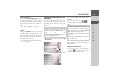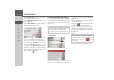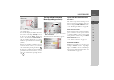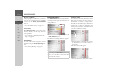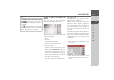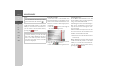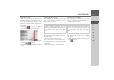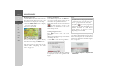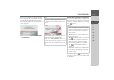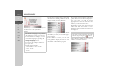Operating instructions
Table Of Contents
- Index
- Safety information
- The Navigation device
- OVERVIEW OF SCOPE OF SUPPLY
- OVERVIEW OF NAVIGATION DEVICE
- General operation
- Maintenance and care
- Battery quality declaration
- Display quality declaration
- Start-up
- Power supply
- TMC antenna (depending on the model)
- GPS-antenna
- Cable for vehicle integration (depending on the model, optional)
- Memory card
- Unit bracket
- Switching the Navigation device on/off
- Basic information about the touch screen
- Basic information about the menus
- Radio remote control
- Content Manager
- Transferring music tracks, pictures and videos
- Faults
- Navigation mode
- What is navigation?
- Selecting navigation
- Last destinations list
- The New or New Destination Menu (depending on device)
- Navigation settings
- Traffic announcements using TMC (depending on the model)
- The map display
- Calling up the map display
- Structure of the map display
- Using the map display
- Map display options
- Point of interest on the route
- TMC on the route (depending on the model)
- Cancel route guidance
- Changing route options
- Block route
- Switching the map mode
- Changing the map orientation
- Route calculator (depending on the model)
- Setting day/night display
- Selecting/setting the vehicle profile
- Entering a destination
- Enter/delete waypoint
- Displaying the entire route
- Displaying the destination list
- Skipping destination
- Displaying current position
- Saving a position
- Calling up the telephone (depending on the model)
- Switching off the display
- Defining fast access buttons
- TELEPHONE MODE
- Extras
- Settings
- Specialist words
- Keywords
- MODEL OVERVIEW AND TECHNICAL SPECIFICATIONS
- NOTICE
43
NAVIGATION MODE >>>
> D
> GB
> F
> I
> E
> PL
> CZ
> H
> RU
Press the
Start button to begin route guid-
ance to the address displayed for this con-
tact straight away.
You can also display the address shown for
the contact on the map (
On map), store it
in fast access mode (
Save), display the
route to the destination (
Show route) or
call the number displayed if a phone
number is provided (button with the
symbol).
If there are a number of addresses provid-
ed for the chosen contact, you can select
one of them after pressing the button .
If there are a number of phone numbers
provided for the chosen contact, you can
select one of them after pressing the but-
ton .
The New or New Destination
Menu (depending on device)
> In the main menu, press the button
New destinationl.
The menu for new destinations appears.
Layout of the New destination menu
Enter address
The various steps from selecting an ad-
dress to starting route guidance can be car-
ried out using the
Enter address button.
• See “Entering the address” on page 44.
Select Point of Interest
Points of interest such as airports and ferry
ports, restaurants, hotels, petrol stations
or public buildings can be selected and
route guidance started using the
Select
Point of Interest
button.
• See “Points of interest” on page 51.
Travel Guide "New Menu"
With the travel guide, you can select, for
example, MARCO POLO Top-High-
lights or MARCO POLO Insider-Tips
and start the guide destination there. See
“Travel Guide” on page 54.
2
1
1
2